Overview
Purpose
This document describes additional functionality included in release-25.2 of Cora PPM. The build number is 1.25.2.
Scope
This document provides a comprehensive summary of all features, bug fixes, known issues and technical updates included in the Cora 25.2 release. It is intended to inform stakeholders, including developers, testers, business users, and support teams, of the changes delivered in this release.
The release notes cover:
- New features and functionalities introduced
- Enhancements to existing features
- Resolved issues and bug fixes
- Any deprecated or removed features
- Technical or infrastructure changes (if applicable)
This document applies to build number 1.25.2 and is relevant as of the release date: July 16th.
Project Execution
Automation and Monitoring of Import Services
Description of Change
Enhancements have been made to improve visibility of File Import Services. The key changes include:
- A new Role called ‘File Import’. A Non-Admin User with this Role has access to view the File Imports Page. This page is visible to them on the ‘Management’ menu.
- Addition of a ‘Pulse Time’ on the File Imports Page. This displays the last time the Import Service checked for new files. If the last pulse time is greater than 5 minutes in the past this is displayed in Amber. This is an indication that the service may have stopped.
- Addition of a new column to the File Imports Grid. This column is named ‘Rows Processed Time’ and it displays the time the latest row was processed in a file. This is useful for large files which take longer to process as it lets user see ongoing activity in a file. If this time does not refresh and the import has not finished it is an indication that there may be a problem with the import.
- Display order on the page is changed. Updated order is:
- Files being processed are displayed first
- Files waiting to be processed are displayed second
- Files already processed are displayed last
These updates facilitate better visibility into File Import activity so that a user can spot issues faster and keep the right people informed.
Baseline Workflow Variables
Description of Change
When configuring a workflow of type baseline approval, variables are now available that return:
- The Baseline Code
- The Baseline Description
As with all workflow variables, these new variables can be used in conditional logic or included in the content of emails sent from the workflow
Benefits Import – New Dropdown
Feature Description
New dropdown field added to the custom Benefits register, import functionality, mapping, and exports.
Column name:
Framework Primary Impact/Outcome
Changes to My Timesheet Rejections widget*
Description of Change
In the grid behind the ‘My Timesheet Rejections Widget’ on My Dashboard, the user column now shows the full name of the user.
Previously it just showed the login name. For example, if John Wilkins has a username of ‘JW786’ the column will now display ‘Wilkins, John (JW786)’ and not just ‘JW786’.
End Points for Planned Resource Data
Description of Change
Additional API end points have been added to enable users to retrieve and edit planned resource data and use the API to initiate the Push to Resource Demand action.
1 - Resource Demand end points

GET action – retrieves the individual periods
Monthly periods Weekly Periods


POST Action – pushes Tasks demand data to resource demand
Mimics clicking the green star icon on the Gantt toolbar. projectId and startPeriod are mandatory.
When overwriteExistingDemand is set to True, it clears out the resource demand and rebuilds it.

2 – Custom Distribution
For custom distributed data, Skills data can be retrieved/updated in both month and weekly breakdowns. Materials, Users and Facilities are in monthly periods.

GET actions – Endpoints get custom distribution data from task planned resources.
For the GET actions either projectId or taskId must be provided.

POST actions – Updates custom distributed data for Planned resources on a Task
For Skills - TaskId and SkillID are required.
For Materials - TaskId is required. TaskMaterialID is required if there are more than 1 Material on a task
For Users - TaskId and UserID are required
For Facilities - TaskId and FacilityId are required
Effort is either Days or Hours, and periods must be within the Task dates

Enhanced Shared Views Functionality
Description of Change
New views functionality has been added:
Project/Programme Dashboard
Views functionality has been added to this dashboard. Views work in a similar way to the Portfolio (Executive) Dashboard including the ability to share views
Filter View Names in Manage Views
In the manage views modal of dashboard views, the view name and created by columns can now be filtered/sorted. This allows you to find a view more easily in the list
Selected View Displayed in the Gantt
Previously when you selected a view in the Gantt, the name of the selected view did not persist in the View field. This has now been corrected, and the view name is displayed once selected.
Gantt Filter Saved with View
When you save a view in the Gantt, if there is a filter set on the Gantt that filter is now saved as part of the view
Driving Path Identification on Tooltip
Description of Change
New Driving Path Logic has been introduced in the Gantt chart tooltip to improve visibility into task scheduling dependencies. A new label, "Driver", is now shown in the tooltip when you hover over a task, helping users understand what is actively influencing the start of a task.
The Driver, shown in the tooltip, represents the specific factor currently controlling a task’s start. This could be a driving task, but it could also be a scheduling constraint or date that is limiting when the task can begin. A driving task is one that directly determines the start date of another task. In other words, if the driving task is delayed, the dependent task will also be delayed.
Logic Details:
The tooltip now evaluates and identifies the driver of a task based on the following logic:
- Start Date – If a task has no dependencies or constraints, the task or project start date will be the driver
- Actual Start Date – If the task has already started (actual start date set), it is marked as the driver.
- Constraint – If the task has a fixed constraint, it is marked as the driver.
- Predecessor Task –The logic evaluates predecessor tasks to determine which one is driving the schedule. You can have multiple driving tasks.
The identified driver is now explicitly labelled in the Gantt tooltip to provide clarity during schedule reviews and analysis.
Impact:
This update enhances project transparency by making it easier to diagnose scheduling behaviour and task dependencies, enabling better project planning and risk assessment.

Excel Export option available for Gantt
Description of Change:
A new feature has been introduced that enhances the Gantt chart export functionality by enabling users to export visible task data directly to Excel, ensuring consistency between on-screen data and exported output.
Users can now access an “Export to Excel” option within the Gantt export menu, ensuring a consistent experience across export formats. The exported Excel file reflects all columns currently visible in the on-screen, maintaining structure whether mother tasks or sub-projects collapsed or expanded, mirroring behavior in PDF and image exports.
Special icons such as milestones or project markers are represented by letter abbreviations where applicable.

Extend Workflow to allow for User Profile fields in variables
Description of Change
A new user function has been added to Workflow, allowing access to data from a user's profile.
Function

Clicking on the ![]() icon gives a list of available user profile fields to be returned.
icon gives a list of available user profile fields to be returned.
USERATR(New function to link back to user attributes
[REQUESTEDUSER], UserId field linking to a user profile
"FirstName") data field to be returned from the user profile
Note: user custom attributes include field types of Text, Date, Number and User.
Gantt Column Configuration
Description of change
The options for column configuration in the Gantt have been updated with previous usability issues addressed.
Users can now:
- Add and remove multiple columns in one action
- Set the column order more easily
- Resize any column
- Set all the columns to their default widths
- Clear the sort order
Column settings are still accessed by right clicking on the column header row in the Gantt but now users are provided with three options:

Reset Column Widths. Sets all the columns to a default width. The default is either the width of the column header or the width of the content whichever is the greater
Reset Sorting. Clears any sort order applied and re-display the tasks in id order
Configure Columns. Opens a modal from where the user can select and de-select columns:
Importing Projects - Maintain Gantt Register Links on Copy/Import Project*
Description of Change
When creating a project from a template, the tasks and register entries are copied to the newly created project. However, if a register entry in the template project was linked to a task in the in the template, this link was not maintained when the new project was created.
This has now been addressed, and these links are now recreated in the newly created project.
This change applies when creating a project via:
- Project Request
- Copy Project (when register and tasks are selected for copying)
- Project Import (Within admin, when a template is specified)
- Import Builder (when a template is specified)
Notes:
Ensure that ‘Include in Copy Project’ is enabled for the register in admin
Change only applies to links created via a register field. ‘Soft’ links to tasks via Linked Items are not maintained
Increase Custom Gantt Columns
Feature Description
Increase the number of Custom Columns on the Gantt.
- This default is 20 but this can be overwritten at the DB level by request.
- The popup to add/update a task custom field will be modified to display the max number.

Inline Filtering - User Admin Page
Description of Change
Under Admin - User - Admin page, the administrator has a cap of 200 rows before inline filtering is disabled for column headers.
As part of this release, we have made the following adjustments:
- Increased the limit to 1000 users before inline filtering is disabled.
- Create a field in the database to store this limit. This will allow customers to request a script to update the limit based on their specific needs if required
Lag Additional Functionality
Description of Change
A new dropdown option within the Task Manager on the Gantt that allows users to enter the reason for adding lag between tasks. This feature captures the rationale behind schedule adjustments, creating a clear historical record that can be easily reviewed by stakeholders and team members for better transparency, accountability, and future project planning.
- A new tab within Admin > System > Task to manage a list of lag justifications.
- A new dropdown option will be added under Gantt > Predecessor > Lag to allow users to select a justification.

Milestone – Task Type Enhancements
Description of Change:
This feature introduces several enhancements to the Milestone Task functionality with the aim of enforcing stricter data alignment between Task Types and Milestone Flags, improving consistency and clarity across areas of the product where Milestone Tasks are visible and enhancing administrative control.
- A new “Allow Milestone Duration” configuration setting has been introduced to the Admin | System | Task | Configuration screen. When enabled (which is the default setting), users can set the Duration of a Milestone Task to be greater than 0. When disabled, any task marked as a Milestone (via Task Type or Milestone Deliverable settings) is locked to a duration of 0. Existing Milestone Tasks with a Duration greater than 0 will not be automatically updated when the Config setting is disabled.

- The relationship between Task Type = Milestone and the Has a Milestone Deliverable setting is now more tightly integrated. Setting a task’s type to a Milestone Type automatically enables the Milestone Deliverable flag and selects the corresponding Milestone Type.


The Task Type dropdown has also been enhanced to display values as “Milestone - {Milestone Type}” for clarity.

If inconsistencies arise between the Task Type and Milestone Type fields, users are shown contextual warnings until the conflict is resolved.
- On the Gantt, duration entry and bar resizing are now governed by the new configuration. If Milestone Duration is not allowed, such tasks are locked to 0 duration and cannot be resized or set as parents. The same restrictions apply in the Task Manager and Statusing pages, ensuring consistent validation across the platform.
- The MSP Import functionality has been updated to validate Milestone-related rules. If a task in the import has a Milestone flag or Milestone Task Type but a non-zero duration – and the Allow Milestone Duration config is off – these discrepancies are flagged in a new “Milestone Issues” section during validation. Imports are not blocked, but users are clearly informed of potential misalignments.

- Finally, archived Milestone Types are now hidden from selection when assigning or updating tasks but remain intact for historical records where already applied.
MSP Import - Enterprise Custom Fields
Description of Change
We’ve enhanced the Schedule Import functionality to support Enterprise Custom Fields from Microsoft Project (MSP).
On Step 4 of the Schedule Import, If the user selects the ‘Field Mapping’ option (formerly labelled Custom Fields), they will now also have an additional option of choosing ‘Enterprise Custom Fields’. If selected, users can map each Enterprise Custom Field to a corresponding Cora Custom Field. Where a mapping is invalid, information will be displayed, prior to the import. This is information only and will not prevent the import of the other data.


Multi Select Register Item Copy*
Description of Change
Previously, a register item could be easily coped to another project but only to one project at a time.
Now, when you select copy in the register grid and then choose ‘Copy to a Different Project’ you can select multiple projects to copy the item to.
Note: If you select more than one project, you will not be offered the option to edit the newly created items. To edit them, you must navigate manually to each project and edit the item. If you select just one project, you can still choose to go directly to the item to edit it.
Portals – Limit Register Access to Users Who Share a Common Attribute*
Description of Change
When configuring register access in a Portal, previously you could restrict access to the owner of a register item or the person who raised it but not to a group of users. This led to issues where a portal was created for, say, contractors and access needed to be restricted to users within the same contracting entity.
A new option has now been added to the access options for registers to allow you to restrict access to users who share a common attribute. This attribute must be configured as a custom user dropdown or custom user organisation*
Example: John and Fiona both work for XYZ Corp. John creates an entry in a change register. Fiona needs to be able to see entries in the change log created by John but not entries created by a user who works for a different Company. You can now create a custom user attribute to hold the contracting company and, if John and Fiona both have the same value for that attribute, they will be able to view and/or update each other’s register entries.

Scheduling Analysis - Driving Task*
Feature Description
Introducing additional columns and functionality for improved project schedule analysis.
- Full Screen Mode
The user will have the option to hide the project summary and left-side Cora panel, providing users with a full-screen view to focus on detailed schedule analysis. - Driving Indicator
A new column will be added under the Predecessor tab in task details to show a checkbox indicating whether a predecessor task directly influences the start or end date of the current task. - Go To Task Capability
Users will be able to click on a task in the Predecessor tab, which will then navigate to and highlight that specific task within the schedule for easier tracking and review. - Critical Indicator
A new column will display under the Predecessor tab to indicate whether a task is part of the critical path, indicating that it impacts the overall project completion date and has zero total float. - Total Float
A new column will calculate and display the total float for each task within the Predecessor tab, allowing users to see how much scheduling flexibility exists for each task. - Go To Task Capability
Users will be able to click on a task in the Predecessor tab, which will then navigate to and highlight that specific task within the schedule for easier tracking and review.
Value
These updates improve navigation, tracking, and decision-making within project schedules, ensuring better visibility, efficiency, and control over project timelines.
Scheduling – Critical Path
Description of Change
Several updates have been implemented to allow for more flexible filtering of critical tasks and tasks on the critical path.
A new tab is available under Admin | System | Task called Critical Path. Task Types and EV techniques selected will be used to highlight or exclude tasks when filtering on the Gantt.

Gantt Filter Updates
Active Slack - this filter is an addition to the Active Slack filter list and does not use the exclusion list above. This will show tasks of Slack less than or equal to the value set in the ‘Slack Threshold 1:’ field on the project Properties. The Colour by Slack legend will update to reflect the selected values.

Critical Path
A new filter section has been added with the following
- Critical Tasks: this filter will display Tasks with 0 or less slack and will exclude Tasks tagged with any values selected in the Excluded lists above.
- Longest Path: this filter will identify all paths in the project, calculating the total duration and slack (float) for each path. The path displayed will be the longest duration that contains only activities with zero or less slack. This filter does not include the exclusion criteria.

Scheduling - Out of Sequence Settings
Description of Change
System and project level settings have been added to control the out-of-sequence functionality, and the pop-up notifications users receive when creating out-of-sequence task relationships.
Admin Settings
Two new checkboxes are displayed under the Administration | System | Task

Enable Out of Sequence – when selected out of sequencing logic and pop out notifications are enforced for all users.
Enable Out of Sequence override at Project Level – when selected allows users to enable and disable out of sequencing at the project level.
If neither are selected, out of sequencing logic is not enforced
Notes:
The project level setting cannot be selected if the 1st checkbox is not selected.
The % complete can also be updated on the Gantt (right click on task) and in the task manager (Details section), each action initiates the out of sequence popup and icon.
Hard constraint exceptions
For any Task with a Must Start On constraint, they can be start/finish regardless of predecessor status
- There is no popup displayed
- When updated the out of sequence icon is not displayed in the Info column
- if start/finish date is changed the constraint will change to Start no earlier than
For any Task with a Must Finish On constraint, they can complete/start regardless of predecessor status
- There is no popup displayed
- When updated the out of sequence icon is not displayed in the Info column
- if start/finish date is changed the constraint will change to Finish no earlier than
Scheduling – Status Date Operation
Description of Change
Several enhancements have been introduced to the Status Date functionality on the Gantt, aimed at improving usability, increasing user control, and helping teams better manage project schedule integrity. By tightening date validation, simplifying the UI, and surfacing potential scheduling conflicts before they’re committed, this release helps teams maintain higher confidence in their project timelines.
UI and Usability:
The Status Date Modal has been updated as follows:
- A new, read-only "Current Status Date" field now appears above the editable date field, displaying the last recorded status date (if any).
- The existing "Status Date" field is relabelled to "New Status Date" to better reflect its purpose.
- The “OK” button has been renamed to “SAVE”, aligning with user expectations around action outcomes.
- Deprecated UI elements—such as the "Propagation" section and the blue warning message—have been removed to streamline the interface and reduce distractions.

Date Picker Functionality:
The Date Picker function on the New Status Date field has been updated to ensure only valid period end dates can be selected, which prevents users from inadvertently selecting inappropriate or non-actionable dates.
- Available dates are restricted to:
- Those on or before the project end date
- Or those after the later of:
- The project start date, or
- The current status date, if one exists
Note: This date picker functionality is only available when the project is using status-based scheduling. Specifically, when:
In Admin | System | Project, the setting ‘Effort – choose if this is based on total effort or remaining effort’ is set to ‘ETC – Remaining Effort’
If the project is not configured this way, the dropdown date picker will not be shown, and the standard calendar date picker functionality will appear.
Scheduling Behaviour and Admin Control:
The default behaviour for task movement during status updates has changed as follows:
- The "Move tasks not started before the status date to start after the status date" option is now enabled by default, supporting better timeline hygiene
A new configuration setting allows site-wide control over this behaviour:
- Admins can adjust the default at the system level via a new setting named “Disable auto-move of tasks when status date is changed” in Admin | System | Task | Configuration
- When enabled, this setting causes the scheduling option to be deselected by default in the modal, overriding the new default behaviour.

New Status Date Confirmation Modal:
A new confirmation modal now appears when users click Save on the Status Date modal. Before the Status Date change is applied:
- The system runs checks across all non-summary (leaf-level) tasks in the Gantt.
- The checks identify:
- Tasks with planned start dates in the period between the current and new status date but without an actual start.
- Tasks with planned finish dates in that same period but without an actual finish.
- The confirmation modal will then display:
- The count of tasks that meet each condition.
- A clear warning:
“Changing the status date may impact your schedule. Please ensure all necessary updates are made before proceeding.”
- Users are given the option to bypass this confirmation in future for that specific project by selecting "Do not ask me about this again".
- Two actions are available:
- “CANCEL” returns the user to the Status Date modal with no changes applied.
- “CONFIRM” finalises the status date update and applies task scheduling changes, if selected.

Scheduling - Soft Constraints and Notifications
Description of Change
Gantt constraint functionality now includes "Start On" and "Finish On" constraints, along with user notifications for specific constraint changes:
- A Start On constraint pushes an activity to start on a specific date. If the project pushes past the constraint date, it will reflect in negative float.
- A Finish On constraint pushes an activity to finish on a specific date. If the predecessor pushes past this constraint date, it will reflect in negative float.
- Constraint Notifications have been added. Users will now see a notification when they manually change a task’s Start or Finish date on the Gantt or Statusing pages. The message lets them know that this change will add a "Start No Earlier Than" or "Finish No Earlier Than" constraint to the task and gives them the option to proceed or cancel.
Functional overview
A new Constraints tab is now available under Admin → System → Task. This tab includes two new configuration options:
Option 1: Start On and Finish On Constraints:
When enabled, Start On and Finish On are available as new constraint types on the Gantt chart.
Start On Constraint
The Constraint and Date can be set on the Tasks Manager. See below example Start On Constraint (using Tasks with a Finish-to-Start (FS) relationship)

Finish On Constraint
The Constraint and Date can set on the Tasks Manager. Se below example Finish On Constraint (using Tasks with a Finish-to-Start (FS) relationship)

Option 2: Constraint Notifications
This setting allows constraint notifications to be switched on or off.

- User Choice - The setting is enabled and editable in the user profile. Users can choose whether to receive notifications
- On - The setting is enabled. Notifications are always shown
- Off - The setting is disabled. Notifications are not shown
Notification Behaviour
Notifications are shown for the following user actions:
- If a user makes an update to set a "Start No Earlier Than" constraint
- If a user makes an update to set a "Finish No Earlier Than" constraint
- Updating the Start date on the Statusing page can also change constraints
- Updating the Finish date on the Statusing page can also change constraints
When the constraint notification is shown, users will have the option to check ‘Do not show this message again’.
- If the checkbox is selected: The notification will not appear in future updates
- If the checkbox is not selected: No change in behaviour

Task Code Lists: Multi Column Dropdown Lists
Description of Change:
This feature introduces enhanced configurability for multi-column dropdown lists, empowering project administrators with more control over how dropdown options are displayed to end users. It allows admins to define which attributes from a dropdown list appear when users interact with a custom field—ensuring that the most relevant information is surfaced consistently across the platform and to allow for more informed decision-making.
When configuring a Custom Field of type “Dropdown” (via Admin | System | Task | Custom Fields tab), project admins now have access to a new multi-select field labelled “Multi-Column Dropdown Selection”. This field enables the selection of one or two attributes – pulled directly from the corresponding dropdown’s configuration (Admin | Smartforms | Dropdown Lists) – which will be displayed in the frontend dropdown list. These can include the System ID, Description, or any custom user-defined columns.
Once configured:
- One selected attribute will appear as-is in the dropdown.
- Two attributes will be displayed separated by a hyphen
If only one attribute is available for selection, the system auto-populates the dropdown configuration with that attribute and prevents its deletion – preserving data integrity and preventing misconfiguration.
User Creation Permission for Import Process
Description of Change:
A new user permission has been introduced to govern whether a user can create new users during the schedule import process.
A checkbox labeled “Allow User Creation on Schedule Import” is now available in the Add/Edit User settings under the Resources > User page. When this checkbox is enabled, users will be allowed to create new users. When disabled (the default setting), imports are restricted to existing users already defined in the system.
The permission is enforced during the import process:
- If disabled, the system prevents the creation of new users and displays an information message at the top of the screen: "You don’t have permission to import new users. Only existing Cora PPM Users will be processed." In this case, any users not already in the system must be deselected, and the Username, Name, and Second Name fields will be greyed out.
- If enabled, user will be able to add as “resource only” new users, if you have sufficient licences.

User Timesheet Interface Improvements*
Description of Change
The Timesheet page will now group tasks belonging to the same project under the Project Name, provided there is more than one task for that project on the user's timesheet.
Previously all tasks would be displayed in a single flat list.

Users - Created and Deactivated Dates
Description of Change
When a user is created or deactivated the date and time of the creation/deactivation of the user is written to the user record.
Previously this information was only available via the system audit.
The created and deactivated dates are available as columns in user admin (Administration | Resources | Users).
The created and deactivated dates are included as columns in the user summary report.
If a deactivated user is reactivated, the deactivation date is cleared.
Note: For existing users, the dates have been set automatically from the data in the system audit where available.
Data Analytics And AI
Scheduling – Task Type Reporting
Description of Change
When Task Type field is enabled under Admin | System | Task | Configuration, the Task Type field is available on the Tasks Widget and Snapshot report

Task Widget
Task Type is displayed on the Tasks Widget in the following locations
Project Dashboard
Program Dashboard
My Dashboard
Executive Dashboard
Snapshot report
On the Snapshot report, when adding a section of type Task, on selecting the Grid option, the Task Type column displays in the Columns pick list

Registers Link Children – Improved UX
Description of Change
When linking child items to a register entry, if there is no item available for linking, the user is provided with more information (via a tooltip) on why it is not possible to add a child. For example, there may not be a child register configured or there may be no entries in the register selected.
Smartforms Iterations – Saved and Displayed Values
Description of Change
Smartform Iterations are a key function in PPM whereby users can snapshot data at a point in time and reference back to it later.
This feature introduces the following changes to the Iteration functionality:
Custom field of type Financial Summary is included in the saved data set with its point in time values
For auditing purposes, iterations must remain and appear exactly as they were at the time of submission. Moving forward, a field will only be displayed in an iteration if the data point existed on the page at the time of submission. For example, if an iteration includes Custom Fields A and B, and Field C is later added, Field C will not appear in the existing iteration since it did not exist at the time of submission.
Work Packages: Alternative Hierarchy Register
Description of Change:
Users can now configure one Alternative Hierarchy register as the designated "Work Package Register" where Work Package records can be created, updated and linked to Cost Book Lines.
An Alternative Hierarchy register can be configured as the Work Package register by enabling the Work Package Register setting that is available on the Cost Control tab of the Register configuration screen. Only one register can be designated as the Work Package source at a time.

Cost Book Lines can now be linked directly to Work Package records via the Linked Items section of the Register record, by selecting Cost Book Line from the Select Item Type dropdown, then selecting the appropriate Cost Book Line(s) via the multi-select dropdown list.
Each Work Package may link to multiple Cost Book Lines, but a Cost Book Line can only be associated with one Work Package. Only Cost Book Lines that have not already been linked to a Work Package record will be available for selection from this dropdown list.

The Linked Items section of the Work Package record provides a full list of all Cost Book Lines linked to that record, along with a hyperlink on the Description value that will allow users to easily navigate directly to the Cost Book.

Deleting the designated Work Package register will result in all Work Package records being deleted and all associations with Cost Book Lines being removed.
A tooltip to notify users of the potential impact is visible on hovering over the icon on the Project Register Configuration page:
“The deletion of this register will impact Work Package associations in the Cost Book and cannot be undone.”
Register Document – Display in a Separate Pop out Modal
Description of Change
The Register Document view button is now consistently displayed in PPM but remains greyed out when unavailable. It becomes enabled only after the first successful save when adding a record.

When users select the View Document button for a register entry, the document now opens in a separate pop-out modal. This modal must be closed before continuing with data entry. Users can expand the modal to full screen for better visibility and access the same download and print options as previously available.

Totals Row Added to Risk Matrix widget
Description of Change:
The Rate Matrix widget now includes a totals row, improving both usability and consistency across the widget experience.
“Totals" row is available in the Rate Matrix widget, aligning it with the standard behavior of similar widgets.

Project Workflow Report
Description of Change
A Project Workflow report is now available.
For a given workflow users can now output a list of all submitted workflows of that type and see the status of them and, if they are awaiting approval, who they are waiting on.
This report is designed to allow you to quickly identify all workflows that need actioning.
For example:
Notes: This report may generate large volumes of data so output is directly to Microsoft Excel (.xlsx)
As an operational report, the date range is restricted to a maximum of three months.
Where a workflow is waiting on someone to action the approval the ‘waiting on’ column will show either the user’s name or the role or profile of the user(s) who need to approve it. If the approval step in workflow is configured to route the approval to a user via a variable, the waiting on column will be blank. Support for variables will be added in an upcoming release.
Advanced Financials
Cost Control Register – New Field Type
Description of Change
Administrators can now create Cost Sub-Total fields in Cost Registers that enables then to sum costs for a specific account code(s) and choose from where to count values; Source (from) or Target (destination).
For example, as the Project Manager I need to know how much money has been sourced / deducted from the Contingency account code so that I can report on the overall % Contingency usage for my project.

Cashout Forecast – New Config Setting to prevent Forecasts getting overwritten with Actuals
Description of Change
A new Costbook Admin setting has been introduced that allows users to control whether monthly Forecast values in the Cashout Forecast are overwritten with Actuals as the system moves into the next period. This provides greater flexibility by enabling users to preserve the original forecast, supporting better comparison between projected and actual values for financial tracking and analysis.
The setting is applied to all projects system wide and can be found under Administration | Financials | Codes | Cost Book Admin. By default, it will be enabled.

Cost Book/Cashout Scrolling UI/UX Uplift
Description of Change:
The Cost Book and the Cashout Forecast tabs of the Cost Book module have been enhanced to include scrolling functionality across all sections of the grid, allowing users to scroll vertically from anywhere on the grid with a single scroll bar fixed to the far-right. Previously, users were required to hover the section that contained the scroll bar to scroll up or down on any section of the grid so this update will ensure a more consistent and intuitive user experience and will simplify navigation when working with large datasets.
This change is only relevant to Cost Book users.
Cost Book/Cashout Forecast – Allow User to Change Forecast Frequency
Description of Change:
Users are now able to update the forecasting frequency setting of a project at any stage in the project’s lifecycle. Previously, this setting became locked once a Cost Book version was created. With this change, users can switch frequencies via the Cost Book tab on Project Properties at any time, ensuring the forecasting approach aligns with project requirements.

A confirmation pop-up will warn users of the implications of the change—specifically, that all existing Cashout Forecast data will be deleted and must be re-forecasted under the new frequency, using distribution curves or manually forecasting – and a confirmation of the change will be required before proceeding.

Full traceability of any changes to the forecasting frequency of a project will be written to the audit trail.
Cost Book/Cashout - Reposition of Direct Cost Hyperlink
Description of Change:
The hyperlink to the Direct Cost pop-up – previously located in the Description of Services/Works column – has been repositioned to the PO/INV No. column across the following pages:
- Cost Book
- Cashout Forecast (Direct Costs only visible when using Detailed Forecasting functionality)
- Cost Book Grid
The text “Direct Cost” remains visible in the Description of Services/Works column for the relevant rows but is now plain text only.
This change introduces consistency and clarity for end users by aligning the placement of the Direct Cost hyperlink with that of existing Purchase Order and Invoice hyperlinks. The repositioning does not affect the underlying functionality of the Direct Cost pop-up.
This change is only relevant to Cost Book users.
Cost Book Use of Negative Values
Description of Change:
A new setting has been added under the Admin | Financials | Codes | Cost Book Admin screen to allow the Scope to Order field to allow negative values, and the existing “Remaining Commitment can go negative or is Zero when PO is closed” setting has now been split into two distinct settings. There are now 3 separate settings, as follows:
- Allow negative Remaining Commitment
- Set Remaining Commitment to zero when PO line is closed
- Allow negative Scope to Order
The calculations of the following Cost Book values have been updated to consider these settings:
- Remaining Commitment value
- Remaining Commitment % value
- Scope to Order value
- Estimate to Complete value
Value:
Adding these checkboxes to the Admin | Financials | Codes | Cost Book Admin screen gives users the ability to customise their cost management experience, enhancing financial accuracy and control.
By allowing the Scope to Order column to accept negative values when explicitly enabled, businesses can reflect reductions or cancellations in scope without compromising the accuracy of their financial records.
By allowing the Remaining Commitment column to accept negative values when the checkbox is explicitly checked, businesses can ensure that any over-commitments or financial adjustments are accurately recorded.
By allowing the Remaining Commitment to automatically update to 0 when a PO is closed, this reduces the likelihood of lingering commitments and improves the accuracy of financial reporting.
Splitting the settings into distinct controls allows administrators to fine-tune financial rules more precisely according to their business needs. This granularity helps avoid unintended consequences of overly broad settings, thus improving the precision of financial management.
Allow negative Remaining Commitment setting:

If this setting is enabled by the system administrator, then the Remaining Commitment column in the Cost Book will display negative values if the result of the calculation below is a negative value:
(Commitments - Actual Cost – Downpayments)
Set Remaining Commitment to zero when PO line is closed setting:

If this setting is enabled by the system administrator, then the Remaining Commitment column is automatically set to 0 when the PO Line Status field is set to closed (PO Line Status = 'Closed'), for the Remaining Commitment associated to that PO.
Allow negative Scope to Order setting:

If this setting is enabled by the system administrator, then the Scope to Order column in the Cost Book will display negative values if the result of the calculation below is a negative value:
(Control Budget – (Actual Cost + Remaining Commitment + Downpayment))
Calculation Changes:
Remaining Commitment value:
If ‘Set Remaining Commitment to zero when PO line is closed‘ = Yes and PO line status = closed, then the value of the Remaining Commitment field should be 0
If 'Allow negative Remaining Commitment’ = No and (Commitments - Actuals - Downpayments) < 0 then the value of the Remaining Commitment field should be 0 (i.e., negative values will not be displayed)
Otherwise, the value of the Remaining Commitment field should be (Commitments - Actuals - Downpayments) (i.e., negative values will be displayed)
Remaining Commitment % value:
If the value of the Remaining Commitment field is 0, then the value of the Remaining Commitment % field should be 0.
Otherwise, the value should be (Remaining Commitment / Open Committed) x 100.
Scope to Order value:
If 'Allow negative Scope to Order' is Yes or No and Remaining Commitment < 0 then the calculation of the Scope to Order value should be (Control Budget - (Actuals + Downpayments + 0).
If 'Allow negative Scope to Order' is Yes and Remaining Commitment >= 0 then the calculation of the Scope to Order value should be (Control Budget - (Actuals + Downpayments + Remaining Commitment).
If 'Allow negative Scope to Order' is No and (Control Budget - (Actuals + Downpayments + Remaining Commitment)) < 0, then the Scope to Order value should be 0.
Otherwise, the calculation of the Scope to Order value should be (Control Budget - (Actuals + Downpayments + Remaining Commitment))
Estimate to Complete value:
If Remaining Commitment >= 0 and Scope to Order >= 0, Then the calculation for Estimate to Complete value is (Remaining Commitment + Scope to Order + Provisions and Adjustments) - Accruals
If Remaining Commitment < 0 and Scope to Order >= 0, Then the calculation for Estimate to Complete value is (0 + Scope to Order + Provisions and Adjustments) - Accruals
If Remaining Commitment < 0 and Scope to Order < 0, Then the calculation for Estimate to Complete value is (0 + 0 + Provisions and Adjustments) - Accruals
If Remaining Commitment >= 0 and Scope to Order < 0, Then the calculation for Estimate to Complete value is (Remaining Commitment + 0 + Provisions and Adjustments) - Accruals
This functionality may have been made available in prior versions for select customers but is now available as part of the standard offering for broader availability.
Cost Book – Remove Mandatory check from Pending Estimate Value
Description of Change:
When manually adding a new Cost Book line item via the Add Cost Book Line pop-up on the Cost Book module, the Pending Estimate field was previously a required field. This mandatory check has now been removed to streamline the data entry process and reduce unnecessary user input.
If the Pending Estimate field is left blank, the system will automatically treat it as 0, consistent with the behaviour of the Pending Budget field.

This change is only relevant to Cost Book users.
Cost Control Register - New Field Type*
Description of Change
Administrators can now create Cost Sub-Total fields in Cost Registers that enables then to sum costs for a specific account code(s) and choose from where to count values; Source (from) or Target (destination).
For example, as the Project Manager I need to know how much money has been sourced / deducted from the Contingency account code so that I can report on the overall % Contingency usage for my project.

EAC Analysis – New Standard Grid to Display EV Period Data
Description of Change:
This feature introduces a read-only standard grid designed to support Earned Value (EV) reporting compliance by displaying detailed EV Period data in a flexible, user-friendly format. This functionality enables users to filter, sort, group, save, and share views of EV Period data, significantly improving the accuracy, efficiency, and consistency of performance analysis.
This enhancement is especially valuable for government contract reporting (e.g., DoD, DoE), where project teams must submit validated EV data at the close of each period. The EAC Analysis grid simplifies this process by offering a dynamic, customisable view into the dataset used to generate those submissions.
Key Functionality:
- New “EAC Analysis” Page accessible via the project toolbar, available at the project level, including a grid displaying EV Period data in a flat, tabular format.

- Full-featured data interactions including:
- Filter and sort on all columns (including calculated fields)
- Multi-level grouping with expandable/collapsible rows and subtotals
- Save and share custom views (applied filters/grouping persist across users)
- Export data to Excel with applied filters, grouping, and sort order intact
- Full-screen toggle for extended workspace
- "Generate Data" button allows users to generate the dataset based on the current Gantt Status Date, following validation of required baseline conditions (an approved, current PMB, MTH and EAC baseline must exist). A confirmation modal confirms all criteria are met before proceeding.

- Date Picker functionality for filtering data by EV period:
- Choose from predefined or custom date ranges
- View and clear date filters via a badge above the grid
- Optimised row height across all grid states (grouped or flat) to maximise onscreen data visibility without sacrificing readability or accessibility.
Financial Management Widget: Capex/Opex filtering*
Description of Change
The Financial Management Widget has been enhanced to include CapEx and OpEx filtering options allowing users to easily differentiate between capital and operational expenditure on their graph and grid.
The following new radio buttons will be available on the Settings modal when “By Account Code” is selected under the Detail Display section.

When a user selects the "CapEx" filter, the widget will only display data related to Account Codes that are configured as CapEx account codes.
When a user selects the "OpEx" filter, the widget will only display data related to Account Codes that are configured as OpEx account codes.
Rate Matrix - Expand functionality to allow propagation to all tasks
Description of Change
Project Rate Matrix settings have been extended to allow a user to select tasks to update when a rate matrix propagation is performed.
1 – Project
A new setting called ‘Propagation Rate Matrix Options’ is displayed on a project under Home > Properties > Rate Matrix.

Propagation logic on changing the Rate Matrix or Version
- No Propagation: no updates to existing Tasks. New tasks will pick up the new settings
- Propagate to Inherited Versions: Only changes to tasks that have default settings (have not been manually updated on the individual Tasks).
- Propagate to All Tasks: Rate matrix settings on all Tasks are updated, regardless of whether they are inherited or manually set
Workforce Planning
Extend SCM Scenario Planning page to support Organisations
Description of Change
Where Organisations is the selected method of resource demand, the SCM scenario planning (Top Menu - MANAGEMENT - Capacity Management - Scenario Planning) has been updated to support Organisations.
Filter Section

- Organisation dropdown is displayed in place of Resourcing Departments
- The Organisation dropdown does not auto select child Orgs
- The Organisation dropdown is a required field
Project List

- Organisation dropdown is displayed in place of Resourcing Departments
- The results return projects linked to the selected Organisation(s)
- If a project is linked to multiple Organisations, all selected in the filter section are listed and comma separated. Only displays 1 row per project
For Organisations with longer descriptions, hovering over the label will display the full descriptions
New Resource Modal*
Description of Change
Skills are now grouped into the Planned Resources same section on the task manager as the other resource types. Planned Resources already group Users, Facilities and Materials. Skills is a placeholder for named users

Resource Allocation - Weeks roll up to months
Description of Change
On the project properties page when the 'Resource Demand Period' field is set to Weeks, the Calendar dropdown on the resource allocation page will allow the user to view the data in rolled up fiscal month periods.
Resource Allocation page display changes
The Calendar dropdown will default to Weeks as this is the working calendar
If the user changes Calendar from Weeks to Months the weekly data is rolled up to show by Fiscal month
The roll up work with each of the UOM (FTE, Days and Hours)
The roll ups include skill demand and user assignments
Note: On the project properties page when the 'Resource Demand Period' field is set to Months, the Calendar dropdown on the resource allocation will only display fiscal Months, there is no logic built in to convert from months to weeks


Work in Weeks (WinW)*
Description of Change
Resource Demand skill demand request has been enhanced to enabled project managers and resourcing teams to request and fill demand by Weeks. Working in Weeks works when Fiscal Calendars are enabled.
1 – Prerequisite
Under ADMINISTRATION | System | Project, the Enable Fiscal Calendar checkbox needs to be selected. Fiscal Calendar data is displayed under ADMINISTRATION | Business Planning.

2 – Determining the 1st day of the week
The system will look at the Fiscal Calendar and get the day from the 1st day from a full fiscal month and display the day as read only on ADMINISTRATION | System | General.


3 – Project Properties
With Fiscal Calendars enabled the PM can set the Resource Demand Period set to Weeks on the project properties. Once Skill demand is pushed to Resource Demand this field will become read only. To reset the data from the resource allocation screen needs to be cleared out.

4 – Push to Resource Demand
When set to Weeks on clicking the Star icon on the Gantt, the prompt will display all weeks for the duration of the project. The current week will be highlighted by default.

5 – Linear Skill Demand Requests
On the Gantt there are not changes to requesting skills, but on the resource, allocation screen the data will be broken down into the weekly periods according to the fiscal calendar and start day of the week.
Task created with 36 Days duration.
Skill demand added for the 36 days.

Resource Allocation screen shows the breakdown. Week of Jan 01 – Jan 03 has 2 working days.

On adding a named user, the periods are broken down by weekly period.

6 – Distribution Curves
On the Gantt, if using Custom distribution curves, the data is split evenly across the number of weeks, with Edit option.


On pushing to Resource Demand, the data is split as per the periods set on the Gantt.

Strategy Execution
Connect the Waterline in SPM to a Custom Field
Description of Change
This feature will allow users to link the waterline in SPM to numeric custom fields. This enables the user to reference a monetary amount from a field in a smartform and link it directly to the waterline in SPM.
By connecting the waterline to custom fields, we are improving financial planning for long-term projects, enhancing precision in resource allocation, and improving decision-making.
GovCon
Configuration for level at which actuals will be provided
Description of Change
Configuration options have been added to enable selection of levels at which Actuals will be provided for Labor and Non-Labor.
The options for each are:
- Control Account
- Work Package
- Task
- Planned Resource
The options selected on this configuration page are the default values for projects but may be overridden at project level.
Project level overrides are available on Project Properties/Financial Actuals
Note: This functionality is available when ‘Services Projects’ is enabled as a Feature.
Consolidation of Baseline Pages
Description of Change
The Project Baseline page was previously available both as a standalone page and as an option within Project Properties. However, there was no difference in functionality between the two and the option under project properties has been removed.
As with any other menu option, access to the Project Baseline page can be restricted using a project toolbar formula.
Earned Value Management Enhancements
Description of Change
Earned Value Techniques
This release of Cora includes support for each of the listed EV Techniques. These techniques are aligned to the requirements within the Earned Value Management System Interpretation Guide (EVMSIG)
EV Technique List:
- 0/100
- 50/50
- XX/YY
- Apportioned Effort
- Incremental (Weighted) Milestone
- Level of Effort
- No Earned Value
- Percent Complete with QBD
- Percentage Complete
- PERT (Program Evaluation Review Technique)
- Units Complete
- Weighted Percent Complete (Duration)
EV Specific Columns in Gantt
The following EV specific columns are available in Gantt
- EV Technique (Read Only)
- EV % Complete (Editiable for a subset of EV Techniques)
- Budget at Completion (Read Only)
- Budgeted Cost of Work Scheduled (Read Only)
- Budgeted Cost of Work Performed (Read Only)
New Functionality for specific EV Techniques
- Units Complete EV Technique
When this is the selected EV Technique on a task only Materials can be added as Planned Resources
Changes in the Planned Resource Modal for this EV Technique.
Additional data points are required for this EV Technique and these are available. These are:
- Number of Units
- Units Completed
- Unit Price
- Weighted Percent Complete (Effort)EV Technique.
When this EV Technique is used EV% complete calculation is based on expressing Sum of planned hours up to current status date/Sum of Planned hours for the task.
Note: This task is only suitable for Tasks with Skills and Resources – it is not suitable for Materials or Facilities.
- Apportioned Effort EV Technique
This EV Technique has been updated to enable the selection of multiple tasks which the EV % complete calculation will be based on.
- Percent Complete with QBD EV Technique
When this EV Technique is used EV% Complete is populated based on the result of the Task Activity Group % Complete Calculation
EV Period Data
This Release introduces the EV Period Dataset. This is used to support and populate EAC Analysis, Variance Analysis and the EVM Widget.
The data is a view onto what has happened cumulatively, in the current period and what is expected to happen in future periods based on what is currently known
EV Period Data API
Endpoints have been added to enable retrieval of EV Period Data
The endpoints are under EVPeriodData and are named
Get /ControlAccounts
This requires a Project ID and an EV Period in the Format YYYYMM
The Response Body is a list of the Control Accounts for that project and period
Get /WorkPackages
This requires a Project ID and an EV Period in the Format YYYYMM
The Response Body is a list of the Work Packages for that project and period
Get /EVPeriodData
This This requires a Project ID and an EV Period in the Format YYYYMM.
Optional parameters are
TaskIds – System Id from Gantt
ControlAccounts – see Get ControlAccounts
WorkPackages – see Get WorkPackages
Response Body is in the format
{
"projectId": 84,
"description": "MF EV Period Data 6",
"tasks": [
{
"taskId": 18540,
"wbsNumber": "WBS6.123",
"taskType": "SUM",
"controlAccountManager": "25",
"period": 202504,
"name": "WBS6.123",
"evTechnique": "Percentage Complete",
"elementOfCosts": [
{
"eoc": 199,
"resourceType": "Skill",
"actualCostCurrentPeriod": 222,
"actualCostCum": 23888,
"actualHoursCurrentPeriod": 0,
"actualHoursCum": 0,
"earnedCostCurrentPeriod": 4687.16,
"earnedCostCum": 10007.72,
"earnedHoursCurrentPeriod": 300,
"earnedHoursCum": 700,
"budgetCostCurrentPeriod": 6587.36,
"budgetCostCum": 23309.12,
"budgetHoursCurrentPeriod": 1200,
"budgetHoursCum": 4800,
"forecastCost": 3547.04,
"forecastHours": 600
}
]
}
]
}
EVM Widget Updates
Description of Change
We’ve enhanced the Earned Value Management (EVM) widget to provide more accurate, reliable, and timely project performance data.
The changes include:
- Improved data accuracy: The widget now sources its information directly from our newly structured EV Period datasets and supporting tables. This ensures calculations and visuals reflect the most current project data.
- Greater control over reporting periods: Users can now select the reporting period dataset they want to analyse, making it easier to compare and track progress over time.
- Project-level focus:The data shown is specific to the individual project.
- Roll Up: There’s no roll-up to higher levels (such as programs or portfolios), as this would not reflect accurate Earned Value tracking.
- Filters: these will only apply to the grid and will not affect the chart values
- Clearer layout and standardised terminology: Column headers and graph legends have been updated to align with industry-standard metrics (e.g. BCWP, ACWP, BCWR). This makes the widget easier to read and understand at a glance.
These improvements help users interpret project performance at a glance, with clearer insights into cost, schedule, and progress based on the most current and consistent data available.
See below for an image of the widget using sample data:

Export Baselines into XML Format
Description of Change:
A new feature has been introduced that allows users to export Project Baselines in XML format, providing a consistent structure aligned with the standard schedule export format.
The new functionality includes a dedicated column in the Baselines grid, allowing users to initiate the export process.

When the export is initiated, the Project Baseline Export modal is displayed, allowing the user to configure export options before downloading the file.

Important Note: This feature is only available for baselines created after the permanent toggle "Updated_Baselines" is enabled.
Update Widgets and Reports to use New Baseline Structures
Description of Change
Existing widgets and reports pointing to baseline data, have been updated to point to the new baseline data structure.
Prerequisite
For the Widgets and Reports to point at the new baseline structure, the following permanent toggle needs to be applied.
Permanent Toggle: Updated_Baselines
1 – Widgets
Milestones – displayed on the Project Dashboard
Baseline dates and deviation data are listed in the grid
My Workflow Approvals – displayed on the My Dashboard
Baseline approval requests are displayed
Register Widget for register with Type: Baseline Change Control – displayed on the Project Dashboard
Baseline linked to the register line item is listed in the grid
Timeline tab – displayed on the Portfolio/Executive Dashboard.
Tooltip displays baseline data
2 – Reports
Snapshot/Flash report
- Baseline dates and deviation data are listed in the grid when adding milestone data
Report Builder
- Baseline data from the new structure is displayed when Baselines is selected in the column header
Baseline Reports
- Baseline data from the new structure is displayed
Baseline Comparison
- Baseline information from the new structure is displayed
Project Summary
- On adding Milestone Gantt to the report, Baseline Finish is displayed, and the user will also see if the Finish Date is before or after the baseline
Variance Analysis & Reporting
Description of Change:
Variance Analysis Reporting provides key performance metrics that reflect how a project is performing against defined criteria for a given reporting period (status date).
For government contracting projects that require Earned Value Management (EVM), Variance Analysis and Reporting is a critical component, helping stakeholders understand cost and schedule deviations, and provide supporting narratives where necessary to explain the results.
This functionality is now available in Cora PPM through the following features:
- A new Admin page where a user can configure and define the Variance tests they want ran against the data for the reporting period, along with acceptable and non-acceptable thresholds for results.

- A new Project Page that displays the results of the Variance tests once they have been executed against project data for the reporting period.

Variance Tests will be run against either Work Package(s) or Control Account(s). The level will be determined per the Control Object level that is set in Project Properties.
For each variance test result, a user can open the record and provide any additional information required to explain the result.
Variance tests will automatically run when EV Period Data is generated through the EAC Analysis page.
This enhancement ensures standardised, automated variance reporting aligned with EVM requirements, improving transparency, accountability, and audit-readiness for government contracting projects.
Workflow – Option to Lock Register Entry
Description of Change
Register records can now be locked for editing as part of a workflow.
A locked record may also, optionally, be unlocked at the end of the workflow allowing for the configuration of two scenarios:
- Users must not be able to update a record while workflow is active but can edit it again once workflow completes.
- Users must never be able to edit a record once approved
Administration
A new ‘Lock/Unlock Element is available in the workflow configuration. This element allows the administrator to configure the action – either lock or unlock:

In the example below, the workflow has been configured to lock the record immediately the workflow starts. The record is unlocked if the workflow is rejected, allowing the user to update and re-submit the entry to workflow but left permanently locked if the workflow is approved.

Display of the Register Entry
If a register entry is locked, all of the fields will be read only and the only button available will be Close. A ‘lock’ icon will be displayed in the modal.

If the workflow is active and awaiting approval, the approve/reject buttons will display as usual allowing the approver to approve the entry but not edit it
Grid Column
In the register grid, a locked column is now available. This allows users to filter or sort on locked records.

If a record is locked, the Delete and Close icons will be disabled in the grid. Inline editing and bulk editing of locked records is not possible.
Workflow Managers
If a workflow manager re-starts a workflow on a locked record, the record will be unlocked before the workflow re-starts. Note that usually the lock action will be at or near the start of the workflow so the likelihood is that the record will be immediately re-locked by the workflow.
If a workflow manager cancels a workflow on a locked record, the record will remain locked.
Actions Prevented on a Locked Record
A locked record:
- Cannot be edited
- Cannot be deleted
- Cannot be transferred to another project
- Cannot have updates made to any section (docs, links, etc.) other than comments
- Cannot be saved
- Cannot be submitted to workflow again
- Can be copied (the locked state is NOT copied
- Can have comments added (if comments are enabled)
Although the user cannot update the record once locked, the workflow can still update it. This allows the workflow to, for example, set the status as part of the workflow.
Notes: Locking/Unlocking a register record is written to the workflow history
The locking feature is designed to allow customers to be fully compliant with audit controls that insist on no updates to a record being possible. Therefore, if a record is locked there is no option to unlock it again
Cora Integrations
API – Custom Page Iterations
Description of Change
This feature introduces the ability to report on custom field values for a specified iteration of a Smartform. The key changes include:
New API Endpoint
GET /customPages/{id}/iterations:
Allows users to retrieve the IDs of iterations for a given Smartform that are either Approved or Awaiting Approval (if workflow is enabled).
Updated API: GET /CustomFieldsData/{id}
Adds support for an optional IterationId query parameter.
Introduces pagination support via offset and limit query parameters.
Updated API: GET /CustomFieldsData
Adds two new optional query parameters: IterationId and CustomGroupId.
This addition of this functionality enables users to generate accurate, iteration-specific reports that reflect the state of Smartform data at a given point in time.
API – Enhancement Enterprise Financials Account Sub Group
Description of Change
Enhancements to /EnterpriseFinancials/AccountSubGroups Endpoint
Summary
The Get operation for Enterprise Financials Account Sub Groups have been modified to support CORA configurations. These changes improve the useability of the endpoint data.

GET /EnterpriseFinancials/AccountSubGroups
Enhancements:
Optional Query Parameters:
Global Site Id (Integer)
Account Group Id (Integer)
Limit (Integer)
Offset (Integer)
Fields (string)
Header Response:
Page total details
Authentication: Admin User
Response Body (unchanged) includes:
Id (Integer): Represents the system Id
Code (String): Represents the account code
AccountGroupId (Integer): Represents the account Group Id
Description (String): Represents the description
SkillResource(Integer): Represents the Skill Resource Id
Sort Order (Integer): Represents the Sort order display
RestrictedRoles (Array)
CustomRoleId (Integer): Represents the system id of the custom role
Description (String): Represents the description of the custom role
API – Enhancement TimesheetwithRateSegments Search Flexible Dates
Description of Change
NEW /TimesheetwithRateSegments/SearchByDate Endpoint
Summary
The Get operation for TimesheetWithRateSegments/SearchbyDate has been added to enable advanced selection of data by introducing flexible date parameters. These changes improve the useability of the endpoint data.

GET /TimesheetWithRateSegments/SearchbyDate
Enhancements:
Required Query Parameters:
Date Field (Enum List): Represents the flexible date field to query by. Possible Values:
PostDate
EntryDate
WorkReleatedDate
From Date (Small date time): Represents the From Date to include in query filter
To Date (Small date time): Represents the To Date to include in query filter
Optional Query Parameters:
Limit (Integer)
Offset (Integer)
Header Response:
Page total details
Authentication: Admin User
Response Body (unchanged)
Validations:
From Date must be less than or equal to To Date
Example Request:
GET /TimesheetwithRateSegment/SearchbyDate?dateField=WorkRelatedDate&fromDate=2024-01-01&toDate=2024-01-31
API – Enhancement Parent Project Types
Description of Change
Enhancements to /ProjectTypes/ParentProjectTypes Endpoints
Summary
The Get operation for Parent Projects Types have been added to support CORA configurations. These changes give access via the API to the parent project types.

GET /ProjectTypes/ParentProjectTypes
Enhancements:
Optional Query Parameters:
Limit (Integer)
Offset (Integer)
Authentication: Admin User
Response Body includes
Id (Integer): Represents the system Id
Description (String): Represents the description
archived (bit): Represents if archived
API GET DropdownLists/Cascading
Description of Change
Enhancements to /DropDownLists/Cascading Endpoints
Summary
The Get operations for Drop Down List – Cascading have been added to support CORA configurations. These changes give access via the API to the cascading drop down list data

GET /DropDownLists/Cascading
Enhancements:
Optional Query Parameters:
Limit (Integer)
Offset (Integer)
Fields (string)
List Name (string) represents the text name of the cascading drop down list. When filtered, it will return only cascading drop downs using the “like” operator.
Response Body includes
Id (Integer): Represents the URCA system Id
List Name(string): Represents the cascading dropdown list name
Elements (Array)
dropdownListId(integer): represents the system id of the dropdown list.
Description(string): represents the description of element
displayOrder(integer): represents the display order of elements in the cascading list

GET /DropDownList/Cascading/{id}
Enhancements:
Required Path Parameter:
Id (integer): Represents system id of the cascading drop down list
Response Body includes
*Same as GET /dropdownlist/cascading above

GET /DropDownLists/Cascading/LinkedList/{cascadingId}
Enhancements:
Required Parameter:
Cascading Id (integer): represents the id of cascading drop down list
Optional Query Parameters:
Limit (Integer)
Offset (Integer)
Fields (string)
ParentDescription(string): allows filtering by name of parent element
ParentDropDownListId (int): allows filtering by id of parent element
ParentValue(string): allows filtering by parents list value
ParentDisplayOrder(int): allows filtering by parent’s level
ChildDescription(string): allows filtering by name of child element
ChildDropDownListId (int): allows filtering by id of child element
ChildValue(string): allows filtering by child’s list value
ChildDisplayOrder(int): allows filtering by child’s level
Response Body includes
childValue(int): represents the system id of list item
childDescription(string) represents the text description of the list item
childDropDownListId (integer): represents system id of the dropdown list
childDisplayOrder(integer): represents the display order of the items in list
parentValue(int): represents the system id of list item
parentDescription(string) represents the text description of the list item
parentDropDownListId (integer): represents system id of the dropdown list
parentDisplayOrder(integer): represents the display order of the items in list
Response Codes
200 : successful
400: Bad call
404: No content – data not found for resource
API Import of Actuals
Description of Change
This Feature includes:
New Endpoints to enable Import of Actual Costs into Cora
New Admin Config settings
Updates to Actual Costs within Tasks
Actual Cost Pop-out to display details of the actuals
Additional Fields to store Metadata on Actuals

New Endpoints
3 new Endpoints have been provided under ‘Tasks’
![]()
Get retrieves details based on the parameters provided. It is valid to provide as few as one and as many as all of these parameters:

![]()
Put enables update of an existing record. The following fields are mandatory for a Put:
fmsuniqueId
taskId
aglAccount
period
![]()
Sample Post
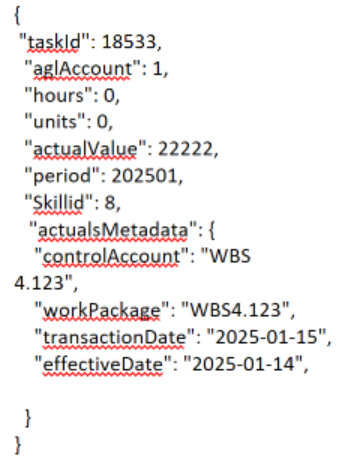
Note: When config setting for UniqueID is set to Client Provided the fmsuniqueId is mandatory on a Post
Admin Config
The Config setting for ‘Task Actuals Sourced From’ dropdown on Admin/System/Task has the new option ‘API’.
A new tab called ‘Actuals Configuration’ has been added to Admin/Financial/Configuration.
This includes settings to control level at which Actuals are to be provide at for Labor and Non-Labor.
It also includes an option to control whether the Unique Identifier for Actuals provided by API is Generate by Cora or Provided by Client.
A unique identifier is required so that updates can be made to Actuals already in Cora.
Actual Costs within Tasks
When API is selected the ‘Actual Cost’ field on tasks is updated to read Actual Costs from the location written to be the API.
Actual Resources on Full Task Details is also updated. This displays the word ‘Costs’ in the Type Columns. This is hyperlinked, when clicked user is presented with a Pop-Out showing all details on the Actual Costs.
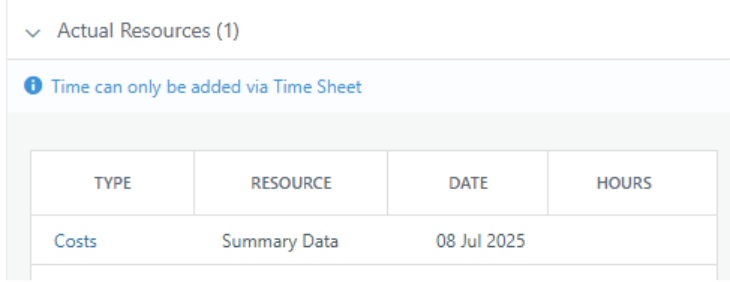
Metadata on Actuals
The API includes ability to provide Metadata on Actuals. This includes:
10 Text Fields
10 Date Fields
10 Integer Fields
10 Numeric Fields
10 Boolean Fields
The Unique Identifier is used to connect this Metadata to the Actual record. This provides the ability to update the Metadata after it has been added.
Toggles:
To enable users, see the details of these Actuals in Full Task Details 2 toggles are required
Permanent Toggle 90643_Import_Negative_Timesheet_Hours
Toggle 'TMActualPopup'
API – Locked Register Records
Description of Change
The API has been updated to support the ability to lock register records (release noted separately)
The endpoints that return register records now include the locked attribute.
For example, in projectRegisters/{id} /records/{recrdid}, the locked attribute is returned immediately above the fields detail:
{
"id": 39,
"projectRegisterId": 40,
"projectRegisterName": "Actions",
"projectId": 1419,
"projectDescription": "1.7 Roads",
"modelProjectProjectId": null,
"locked": true,
"fields": […
This change applies to the following endpoints:
get/projects/{id}/projectRegister/{projectRegisterId}/records
get/projects/{id}/projectRegisterRecords
get/projectRegisters/{id}/records
get/projectRegisters/{id}/recordswithoutsort
get/projectRegisters/records
get/projectRegisters/{id}/FlatRecords
get/projectRegisters/{id}/FlatRecordsWithoutSort
get/projectRegisters/{id}/records/{recordId}
Register records that are locked, cannot be updated via the API. Attempting to update a locked register record will result in an error – “Register record is locked”
This change applies to the following endpoints:
put /projects/{id}/projectRegister/{projectRegisterId}/records/{recordId}
put /projectRegisters/{id}/{userId}/records
Note: The locked attribute cannot be updated via the API. Register records can only be locked via workflow
API – Enhancements to Organisations
Description of Change
Enhancements to /Organisations Endpoints
Summary
The GET operation for /Organisations have been updated to support the app order and organisation type. The PUT operation has been modified to exclude the id from the request body. These changes overall data structure align with organisation configurations.

GET /Organisation
Enhancements:
Response Body now includes:
AppOrder(integer): Represents the display order.
Organisation Type (Integer): Represents the system id for the organisation type.

PUT /Organisation/{id}
Enhancements:
Required Path Parameter:
Id (integer): Represents system id of the organisation’s system id
Request Body now accepts:
json
{
"description": <string>,
"parentOrganisation": <integer>,
}
Response Body includes:
id (integer)
description (String)
parentOrganisation (integer)
organization_type (integer)
appOrder (integer)
Validation Rules:
Description is required and must be unique, max length 100 chars
Parent Organisation is required and must exist
API - Enhancement Project Access Endpoints
Description of Change
NEW /ProjectAccess Endpoints
Summary
The Get, Put and Delete operations for Project Access Users and Groups endpoints have been added to enhance the ability to update project access for users and groups via the API. These endpoints allow retrieving, modifying and deleting project access for users and groups.

GET /ProjectAccess
Enhancements:
Optional Query Parameters:
Project Ids (string): Allows selection of multiple project ids list separated by comma
Job Codes Ids (string): Allows selection of multiple job code ids list separated by comma
Limit (Integer)
Offset (Integer)
Header Response:
Page total details
Authentication: Admin User
Response Body includes:
Project Id (Integer)
Project Name (String)
User Id (integer)
User Name (String)
Group Id (integer)
Group Name (String)
Profile Id (Integer)
Profile Name (String)
Access Type (String)
Validations:
Project id list or Project Code Id is required

PUT /ProjectAccess/Users
Enhancements
Authentication: Admin User
Request Body:
ProjectProfileId (Integer)
Project: (sub body): Either projectId or JobCode is required
ProjectId (integer): Project id will be validated by this field or Job Code
JobCode(string): Project id will be validated by this field or Project Id
User: (Sub body): Either Id or User Name is required
Id ( Integer): User Id will be validated by this field or username
User Name (string): Used for user id validation if populated
Propagate: bit: represents if project access will be propagated
Response Body:
Success: 200 – No body content
Validations Errors: 400 –
Invalid User
Invalid Project
Invalid Project Profile Id
Request Body Example:
{
"projectProfileId": 533333,
"project": {
"projectId": 1291,
"jobCode": null
},
"user": [
{
"id": 1215,
"username": null
}
],
"propagate": true
}

DELETE /ProjectAccess/Users
Enhancements
Authentication: Admin User
Request Body:
Project: (sub body): Either projectId or JobCode is required
projectId (integer): Project id will be validated by this field or Job Code
JobCode(string): Project id will be validated by this field or Project Id
User: (Sub body): Either Id or User Name is required
Id ( Integer): User Id will be validated by this field or username
User Name (string): Used for user id validation if populated Propagate: bit: represents if project access will be propagated
Response Body:
Success: 200 – No body content
Validations Errors: 400 –
Invalid User
Invalid Project
Request Body Example:
{
"project": {
"projectId": 1291,
"jobCode": null
},
"user": [
{
"id": 151390,
"username": null
}
],
"propagate": true
}

PUT /ProjectAccess/Groups
Enhancements
Authentication: Admin User
Request Body:
ProjectProfileId (Integer)
Project: (sub body): Either projectId or JobCode is required
ProjectId (integer): Project id will be validated by this field or Job Code
JobCode(string): Project id will be validated by this field or Project Id
Groups: (Sub body): Either Id or Description is required
Id (Integer): Group Id will be validated by this field or username
Description (string): Description will be validated by this field or id
Propagate (bit): represents if project access will be propagated
Response Body:
Success: 200 – No body content
Validations Errors: 400 –
Invalid Group
Invalid Project
Invalid Project Profile Id
Request Body Example:
{
"project": {
"projectId": 760
"jobCode": null
},
"groups": [
{
"id": 2079
"description": null
}
],
"projectProfileId": 51,
"propagate": true
}

DELETE /ProjectAccess/Groups
Enhancements
Authentication: Admin User
Request Body:
Project: (sub body): Either projectId or JobCode is required
ProjectId (integer): Project id will be validated by this field or Job Code
JobCode (string): Project id will be validated by this field or Project Id
Groups: (Sub body): Either Id or User Name is required
Id ( Integer): Group Id will be validated by this field or username
Description (string): Group id will be validated by this field or id
Propagate (bit): represents if project access will be propagated
Response Body:
Success: 200 – No body content
Validations Errors: 400 –
Invalid User
Invalid Project
Request Body Example:
{
"project": {
"projectId": 1291,
"jobCode": null
},
"Groups": [
{
"id": 151390,
"description": null
}
],
"propagate": true
}
API - Project Register Endpoint Enhancements
Description of Change
Enhancement to /ProjectRegisters Endpoints
Summary
The GET operation for /ProjectRegisters and /ProjectRegisters/{id} have been updated to support addition fields and optional query parameters. These changes improve the register data and align with CORA PPM register data.

Get /ProjectRegisters
Enhancements:
Optional Query Parameters:
Project Register Type: Integer
Possible Values:
0: Standard
1: Hierarchy
2: Baseline Change Control
3: Baseline Change Control Child
4: Cost Control
Project Register Sub Type: integer
Possible Values:
1: IMP
2: Milestone
3: OBS
4: CLIN
5: Corrective Actions
Parent Register Display Name: String. Represents the Parent Register Display Name
Parent Register Id: integer. Represents the Parent Register Id

Get /ProjectRegisters
Get /ProjectRegisters/{id}
Enhancements:
Response Body now includes
parentRegisterId (integer): Represents the parent register Id
parentRegisterDisplayName (string): Represents the Parent Register Display Name
registerType (integer): Represents the register type id
registerTypeDescription (String): Represent the register type description
registerSubType (Integer): Represents the register sub type id
registerSubTypeDescription (String): represents the register sub type description
API Rate Matrix - Version Details – POST
Description of Change
Enhancements to /RateMatrix Endpoints
Summary
The POST operation for Rate Matrix Version Detail by Category has been added to support CORA Rate Matrix functionality. These changes give access via the API to the create Rate Matrix version detail data.

POST /RateMatrix/VersionDetails/Category
Enhancements:
Authentication: Admin User
Restrictions:
Max bodies within request: 1000
Request Body accepts:
Request Id (Guid): Represents a unique identifier
RateMatrixDescription (String): Represents the unique name of the rate matrix to create data.
VerNbr (String): Represents the Rate Matrix Version number to create data.
ResourceType (string): Represents an enum list, possible values: Skills, Materials, User, Facility.
FromDate (smalldatetime): represents the beginning date range.
ToDate (smalldatetime): represents the ending data range.
Cost (decimal): represents the Rate matrix cost.
ChargeOutCost (decimal): represents the rate matrix charge out cost
OverHeadCode (integer): represents the burden over code value configured within Rate Matrix options.
AttributeDetails (array): Represents the RM possible attributes configured.
Attribute Id (Integer): represents the configured attributed unique id.
Value (Integer): Represents the configured attribute’s list value.
Response Body includes:
Note: The response body will return only the request id and the associated response code. The Rate Matrix Error codes should be used to identify the errors.
Request Id
Error Id
Defaults
Wildcard populations. Wildcards are acceptable for the attribute values. If a expected attribute is not submitted within the request body, a wildcard value will populated.
Validations: to remain consistent with CORA PPM functionality, data is validated
Rate Matrix Description – must exist
Version Number – must exist for specific Rate Matrix Description
Category – must exist within the enum list
To / From Date – must be valid dates and combination of dates and attributes must be unique and can’t overlap.
Overhead code must be a valid value based on RM configurations
Some attributes are only valid for specific categories.
Attribute values against specific attribute id lists

GET /RateMatrix/VersionDetails/Category/ErrorCodes
Enhancements:
This endpoint returns all the possible error codes and descriptions that may occur while performing a POST /RateMatrix/VersionDetails/Category/ErrorCodes
Response Body:
Id (Integer): Represents the error code
Description (String): Represents
API – Enhancement Task Activity Groups
Description of Change
Enhancements to /TaskActivityGroup Endpoints
Summary
The Get, POST, and PUT operations for Task Activity Groups have been added to support CORA configurations. These changes give access via the API to the task activity group data

GET /TaskActivityGroups
Enhancements:
Optional Query Parameters:
Limit (Integer)
Offset (Integer)
Response Body includes
Id (Integer): Represents the Task Activity Group system Id
Description (String): Represents the TAG description
isArchived (bit): Represents if Tag is archived
apiIntegrationAllowed (bit): Represents if API Integration is allowed
exportAllowed (bit): Represents if export is allowed
importAllowed (bit): Represents if import is allowed
taskSpecific (bit): Represents if TAG is task specific
projectTypeId (array, Int): Represent project types TAG is associated with

GET /TaskActivityGroups/{id}
Enhancements:
Required Path Parameter:
Id (integer): Represents system id of the task activity group
Response Body includes
*Same as Get /TaskActivityGroups above

POST /TaskActivityGroups
Enhancements:
Request Body accepts: Json, array
[
{
"description" (string): represents TAG Description
“isArchived (bit): represents if archived
“apiIntegrationAllowed” (bit): represents if api integration is allowed
“exportAllowed” (bit): Represents if export is allowed
“importAllowed” (bit): Represents if import is allowed
“taskSpecific” (bit): Represents if TAG is task specific
“projectTypeId” (array, Int): Represent project types the TAG is associated with
}
]
Validations:
Description is required and unique
Project Type Id exists (if populated) and not required
Response Codes:
200: Success Response Code: represents successful update of task activity group
400: Error Response Code: represents validation errors with response message
404: Error Response Code: represents error on resource (id) not found
Response Body includes
*Same as Get /TaskActivityGroups above

PUT /TaskActivityGroups/{id}
Enhancements:
Required Path Parameter:
Id (integer): Represents system id of the TAG
Request Body accepts: Json, array
[
{
"id"(int): represents system id of TAG
"description" (string): represents TAG Description
“isArchived (bit): represents if archived
“apiIntegrationAllowed” (bit): represents if api integration is allowed
“exportAllowed” (bit): Represents if export is allowed
“importAllowed” (bit): Represents if import is allowed
“taskSpecific” (bit): Represents if TAG is task specific
“projectTypeId” (array, Int): Represent project types the TAG is associated with
}
]
Validations:
Id exists
Description is required and unique
Project Type Id exists (if populated) and not required
Response Codes:
200: Success Response Code: represents successful update of task activity group
400: Error Response Code: represents validation errors with response message
404: Error Response Code: represents error on resource (id) not found
Response Body includes
*Same as Get /TaskActivityGroups above
API - Update EOC Account Code
Description of Change
Enhancements to /EnterpriseFinancials/Account Endpoints
Summary
The GET, POST, and PUT operations for /EnterpriseFinancials/Account have been updated to support the Element of Cost and its description. These changes improve financial tracking and align with Cost Book configurations.

GET /EnterpriseFinancials/Account
Enhancements:
Response Body now includes:
elementOfCost (integer): Represents the Element of Cost ID.
elementOfCostDescription (string): Descriptive label for the Element of Cost.
Response Headers now include:
Pagination metadata: offset, limit, and pageTotals.

POST /EnterpriseFinancials/Account
PUT /EnterpriseFinancials/Account
Enhancements:
Request Body now accepts:
json
{
...
"elementOfCost": <int>,
...
}
Response Body includes:
elementOfCost (integer)
elementOfCostDescription (string)
Validation Rules:
If Cost Book - Element of Cost is configured:
elementOfCost is required and validated against the configured element of cost data.
If not configured:
elementOfCost defaults to 0.
API – Enhancement User Resources Custom Attributes
Description of Change
Enhancements to /UserResources/CustomAttributes Endpoints
Summary
The Get operation for User Resources Custom Attributed have been added to support CORA configurations. These changes give access via the API to the user resources custom attributes

GET /UserResources/CustomAttributes
Enhancements:
Optional Query Parameters:
Limit (Integer)
Offset (Integer)
Fields (string)
Response Body includes
Id (Integer): Represents the URCA system Id
typeId (Integer): Represents the type of custom attribute’s system Id
dropDownId (Integer): Represents the dropdown system id
Description (String): Represents the URCA description (Label)
validationExp(String): Represents the validation specifies a regular expression that the fields value is checked against.
isMandatory (bit): Represents if the URCA is required.
toolTip(string): Represents text data that displays a tool tip.
errorMessage (string): Represents text data displaying an error message.
showAsFilter (bit): Represents yes/no flag if used as filter
decimalPlaces (integer): represents decimals places set up
maxValue(decimal (28,10)):
minValue(decimal (28,10)):
maxLength(integer): Represents the max length of text data
showCount(Bit):
sortOrder(integer): Represents the sort order displayed in the User Custom Attributes detail
archived (bit): Represents if URCA is archived
rows(integer):
includeInExport(bit): Represents if URCA to be included in export data
allowMultiSelect(bit): Represents if URCA can be set as Multi selection
showAsUserFilter(bit): Represents if URCA can be used in User Filter
hierarchicalListId(integer): Represents URCA hierarchical List’s System Id

GET /UserResources/CustomAttributes/{id}
Enhancements:
Required Path Parameter:
Id (integer): Represents system id of the User Resource Custom Attribute system id
Response Body includes
*Same as GET /UserResources/CustomAttributes above
API User Skill
Description of Change
Enhancements to /User Endpoints
Summary
The Get, PUT, and Delete operations for /User Skills have been added to support user's skills. These changes improve the user endpoint usability and performance.

GET /User/{id}/Skills
Enhancements:
Required Path Parameters:
UserId (integer): Represents system id of the user
Optional Query Parameters:
Limit (Integer)
Offset (Integer)
Response Body included
skillId (Integer): Represents the Skill Id
description (string): Represents the Skill Description
isPrimary (bit): Represents if the skill is flagged as primary

PUT /User/{userid}/Skills
Enhancements:
Required Path Parameter:
userId (integer): Represents system id of the user
Request Body accepts: Json, array
[
{
"id": int, represents system id of skill
"description": "string", represents Skill Description. If ID not provided, skill id will be found based on skill description.
}, ...
]
Validations:
Admin Only Attribute. endpoint can only be used a Cora authenticated admin user
User Id exists
Skill Id or description must exist.
If Skill Id is populated, use this id value for validation and population
If Skill Id not populated and description is populated, use description to find associated Skill Id.
Response Codes:
200: Success Response Code: represents successful update of user's skill
400: Error Response Code: represents validation error with response message
403: Unauthorized Code: represents forbidden usage when Non-Admin authentication

DELETE /User/{userid}/Skill/{skillId}
Required Path Parameters:
UserId (integer): represents system id of the user
SkillId (integer): represents system id of the Skill being removed from user
Validations:
Userid must exist
Skill id must be a valid skill id
Admin Only Attribute. endpoint can only be used a Cora authenticated admin user
Response Codes:
200: Success Response Code: represents successful deletion of skill from user
400: Validation Error Response Code: represents validation error with response message
403: Unauthorized Error: represents forbidden usage when Non-Admin authentication
API Task Updates
Description of Change
Enhancement: /Task Endpoint
Summary
The Get operation for Tasks has been modified to include additional fields in the response body. These changes improve the useability of the endpoint data.

GET /Tasks & GET /Tasks/{id}
Enhancements:
Required Query Parameters: Unchanged
Optional Query Parameters: Unchanged
Header Response: Unchanged
Authentication: Unchanged
Response Body Includes:
appOrder (Integer)
isInActive (bit)
autoPercent (bit)
actualduration (decimal (18.2))
atCompletionDuration (decimal (18,2))
durationRemaining (decimal (18,2))
constraintType (tinyint)
constraintTypeDesc (string)
constraintDate (datetime)
wbsCode (string)
rateMatrixId (integer)
rateMatrixVersionId (integer)
rateMatrixVersionDescription (string)
rateMatrixDescription (string)
isRateMatrixVersionIdInherited (bit)
pysicalPercentComplete (decimal (18,2))
durationPercentComplete (decimal (18,2))
notes (string (max))
elapsedDuration (bit)
notes (Max(string))
calculated_finish_date (datetime)
actual_duration (decimal (18,2))
manuallyScheduled (bit)
Guid (string)
noResourceRequired (bit)
isFromPaymentScheduler (bit)
activitygroupid (integer)
activityGroupDescription (string)
isPickingUpRate (bit)
evPercentComplete (decimal(9,2))
freeslack (decimal (18,2))
outOfSequence (int)
System Job Monitoring Alerts
Description of Change
Enhancements have been made to improve visibility of job activity and introduce alert notifications to facilitate easier monitoring of automated processes in the event of an error. The key changes include:
A new section called ‘Monitoring’ has been added under Administration | System
In the Monitoring section, a page called ‘Email Addresses for Jobs’ has been created. This page allows an administrator to input up to 10 email addresses to receive notifications if a job fails to execute, provided the job is configured to send notifications.
The current ‘Jobs’ tab has been relocated to its own dedicated page in the Monitoring section and design has been uplifted to a standard grid pattern.
On the Jobs page the columns and data points visible have been updated as follows:
ID | ID of the job |
Name | Displays the job name. |
Interval | 0 - runs multiple times per day |
Last Ran | Date / Time the job last ran |
Last Finish | Date / Time the job last ran and finished |
Next Run | Date / Time the job is next scheduled to run |
After Midnight | For jobs that run once a day, the number of minutes after midnight that the job is scheduled to start |
Email Exceptions | Are Email Exceptions enabled to be sent Yes/No |
Status | Enabled | Disabled | Overdue |
Last 7 Days | This shows how many times each job has run in the past week. Clicking the count opens a pop-up with an extended history of run details. |
Waiting | Info Column only |
Last Error | Info Column only |
These updates facilitate better visibility into job activity and with the addition of system notifications, you can spot issues faster and keep the right people informed.
SSO - Control Access to Manual Logon
Description of Change
Previously, customers using Single-Sign On (SSO) could still allow users to log in to PPM manually, but they could not restrict which users could logon manually.
Checking this setting in Admin | System | General | Single Sign-On would prevent any user logging in manually and unchecking would allow any user to login manually:
![]()
This checkbox has now been re-labelled as ‘Block Manual Logon (except for selected users). Selecting this option displays a swap list where you can choose which users can login manually.

Note: There is no impact on existing customers as checking this box and selecting no users effectively prevents all users from manually logging in
User Access Reporting – Updates to User Admin Edit Rights
Description of Change
The Edit User Rights functionality for Administrators has been updated.
In the user grid (Administration | Resources | Users) clicking Edit in the Edit Rights column now opens a standard PPM modal with a standard grid listing all the current access rights the user has.

Previously, Administrators could only view the access the user had been granted directly. Now they can also view the access the user has to projects via group membership. This removes the overhead of having to check group access and reduces the likelihood of a user being assigned direct access to a project when they already have group access.
Group access is read only. You cannot change the group access from this page.
To add new direct rights, click the Add button
To edit direct user rights, click the profile name
To delete direct user rights, click the delete (bin) icon
The export button on this grid exports the data to Excel in native .xlsx format. This means that you can use this page to produce a report of all the access a user has to all projects including access provided via group membership. This is a useful audit tool and is information that could not previously be extracted as a single report.
Note: The project selector used in the Add rights modal has search capability to more easily find the correct project but currently is a flat list of projects. This control will be updated to show the program(me) hierarchy in a forthcoming release.
Bug Fixes
ID | Title | Severity |
184013 | API returning a runtime error on certain sites | 1 - Critical |
192871 | Project forecasting WS | 1 - Critical |
193029 | White Screen Adding WBS register | 1 - Critical |
192880 | WhiteScreen appears when user tries to open Portfolio Insight and Resource Insight pages | 1 - Critical |
192876 | White Screen Exporting Impacted Work Packages | 1 - Critical |
192967 | White Screen in Admin-Config-Timesheets when clicking delete when adding record | 1 - Critical |
193133 | Whitescreen in Admin-Config-Rate-Matrix in the advance filtering section | 1 - Critical |
192389 | BCC Model cost changes not displayed correctly in Impacted Work Packages | 1 - Critical |
193313 | Impacted Work Packages not populating | 1 - Critical |
193100 | WS on PCN Vendor Register | 1 - Critical |
192998 | Groups Edit Project Rights White Screen | 1 - Critical |
193395 | Whitescreen when navigating to Project Details smart form pages | 1 - Critical |
193371 | White screen when changing priority in Scenario Planning Page | 1 - Critical |
177715 | Project Baselines - Whitescreen when creating a baseline | 1 - Critical |
192779 | API - GET call for resource plan with rate matrix/task skills returns error 500 using task ID | 1 - Critical |
192906 | White Screen Viewing EAC Adjustment | 1 - Critical |
193536 | White Screen adding planned resource | 1 - Critical |
193259 | Creating a restore point in the Gantt the project gets stuck in a loop and loading bars appear. The application does not recover and it stays in this state | 1 - Critical |
192868 | "Uncaught TypeError: Cannot read properties of undefined (reading 'name')" when user tries to save Snapshot report using powerpoint | 1 - Critical |
193428 | White Screen - Management - User management | 1 - Critical |
193702 | WS when selecting a restore point | 1 - Critical |
194284 | Whitescreen on Smartform Iteration - performance issue | 1 - Critical |
178147 | White Screen when changes are made in Resource Allocation>Settings | 1 - Critical |
177638 | Registers - Whitescreen on registers | 1 - Critical |
179379 | DCMA run tests whitescreen | 1 - Critical |
181146 | BCWP and BCWS not being calculated | 1 - Critical |
178617 | [Blocker] White Screen Saving registers | 1 - Critical |
178149 | White screen when open custom distribution popup on projects set to weeks | 1 - Critical |
181166 | Unable to update Percent Complete on Gantt | 1 - Critical |
181911 | Whitescreen when clicking Recalc | 1 - Critical |
182682 | White Screen on Project Dashboard - Schedule - Project Skills | 1 - Critical |
182681 | Workflow - Whitescreen Submitting BCC Register | 1 - Critical |
183831 | White Screen - Smart Forms - PagesGroupsFields | 1 - Critical |
184405 | Cannot add new Task | 1 - Critical |
184408 | WBS - ADD button not working | 1 - Critical |
184393 | White Screen when navigating to Task Updates Page, | 1 - Critical |
184896 | Registers - Register Buttons are not working | 1 - Critical |
176507 | Project Access being removed with no trace | 1 - Critical |
184348 | Rate Matrix Propagation Not Correct | 1 - Critical |
184498 | White Screen When Linking Gantt Task to Register Record | 1 - Critical |
185586 | Deleting Task on Project with Project Baseline | 1 - Critical |
185301 | WS when copying a project | 1 - Critical |
185595 | White Screen when adding a new Custom Field in System > Task >Custom Fields | 1 - Critical |
185447 | White Screen - when Accessing "Project Insights" in Management Menu | 1 - Critical |
185997 | project summary whitescreen | 1 - Critical |
186116 | White Screen adding linked item to registers | 1 - Critical |
186488 | Status Date - Save btn not working | 1 - Critical |
185699 | Import Builder - White Screen Error | 1 - Critical |
186650 | EAC Analysis: Generate Data Error Message | 1 - Critical |
186004 | Error 500 on GET/projects/:id/CustomFieldsData | 1 - Critical |
187210 | WS - EAC Analysis | 1 - Critical |
187385 | WS when editing an entry inside of a Rate Matrix | 1 - Critical |
186529 | API - Admin Page Hangs | 1 - Critical |
187767 | BLOCKING BCC - Cannot Create a BCC Register Entry | 1 - Critical |
187770 | Error with BCWP calculation during baseline creation | 1 - Critical |
188407 | Model Projects - Creating a Model Project Duplicates Custom Field Config | 1 - Critical |
187706 | WS when opening the CostBook Portfolio Report | 1 - Critical |
188322 | White Screen saving register after creating model | 1 - Critical |
189081 | White White Screen in Administration > Smart Forms > Page,Group,Fields | 1 - Critical |
188988 | Whitescreen on the time sheet report | 1 - Critical |
188694 | PO Line not getting created | 1 - Critical |
189012 | White screen on resource demand | 1 - Critical |
189189 | WS on opening model project | 1 - Critical |
186731 | Workflow Multi Approvals - Comments not working for Multi Approvals, Approval or Reject | 1 - Critical |
189419 | White screen when navigating to Resource Allocation page when project set to weeks | 1 - Critical |
189447 | Resource demand not transferred to the resource allocation page when the project is set to weeks | 1 - Critical |
189479 | WS when trying to transfer demand to the resource allocation page when the project is set to weeks | 1 - Critical |
172595 | My Dashboard/Project/Portfolio Dashboard: Register widgets throwing White screen | 1 - Critical |
173522 | Registers - Whitescreen when accessing Custom Registers | 1 - Critical |
189694 | White screen when adding resources in Resource Allocation page | 1 - Critical |
189726 | White screen on Management -> Capacity Management -> Scenario Planning | 1 - Critical |
189978 | WS when navigating to portfolio Dashboard | 1 - Critical |
189981 | WS on scenario planning | 1 - Critical |
189950 | WS when editing an entry on the skills tab of rate matrix where the attribute "currency" is null | 1 - Critical |
190343 | Register Workflow - Whitescreen when Approving or Rejecting a Register from the inline Grid | 1 - Critical |
177128 | White Screen when selecting Milestone Type in Task Type field in the Gantt>Task Manager | 1 - Critical |
190609 | White screen when deleting a user access with propagate option selected | 1 - Critical |
190941 | Cannot create new baseline | 1 - Critical |
191210 | Gantt is broken | 1 - Critical |
177264 | Locked Registers - Whitescreen when trying to access register with Locked records | 1 - Critical |
191638 | White Screen creating model for BCC Registers | 1 - Critical |
177719 | Registers - Records Model won't open | 1 - Critical |
191773 | White Screen on Executive (Portfolio) Dashboard | 1 - Critical |
190799 | Zero Records generated on EAC analysis page is displayed as well WS on Variances Page | 1 - Critical |
192089 | Workflow - Whitescreen when submitting Status Report Smartform to Workflow | 1 - Critical |
192738 | Labelling in Allocate To Task Modal is incorrect | 2 - High |
192620 | No validation for period length on Facilities API POST | 2 - High |
192609 | GET response on /CustomDistribution/UserCustomDistribution is incorrect when the project is set to weeks | 2 - High |
192530 | Unable to delete register record with deleted child records | 2 - High |
192183 | Clin Segment and Reference number being deselecting after editing field | 2 - High |
192208 | Delta Fields are changeable in BCC Register | 2 - High |
190938 | Costbook/Cashout - Direct Cost Hyperlink is not placed in the PO/Invoice Number | 2 - High |
192873 | Impacted work packages not pulling though for Approver | 2 - High |
191800 | Material Charge Out Cost | 2 - High |
193254 | Cannot generate model on bcc_sweep env | 2 - High |
192490 | WBS Task Creation not in correct order | 2 - High |
192297 | Payment Planner - Unable to add payment planner due to BCC register configuration error | 2 - High |
191109 | Workflow Inline Approval - When trying to Approve or Reject an Record using inline Approve/Reject buttons status does not update | 2 - High |
193289 | GovCon Registers Reference Dropdowns defaulting to first entry in list | 2 - High |
192653 | Job 62 is failing to run | 2 - High |
193397 | New Cost and Delta Cost not populating in BCC Register | 2 - High |
193266 | WS in the Forecasting Breakdown | 2 - High |
192381 | EV Technique inline edit issue | 2 - High |
192608 | Custom distribution of Users, Materials and Facilities appear in months when the project is set to WEEKS | 2 - High |
193040 | Can't view iteration on EAC Adjustment | 2 - High |
193104 | White Screen on editing custom distribution when project is set to Weeks | 2 - High |
193317 | Portfolio Dashboard - white screen when on date range change | 2 - High |
193234 | Portfolio Insights - Advanced Filtering doesn't display correct data in the Demand Chart | 2 - High |
193083 | Organisation custom attribute is not updated in user profile | 2 - High |
193451 | Impacted work packages updating without clicking get changes | 2 - High |
193236 | Portfolio Insights, Project Insights and Resource Insights - Project Chart doesn't display correct demand data | 2 - High |
193264 | Unexpected labels in Project section Legend of Resource Insights when Permanent Toggle is not enabled | 2 - High |
193005 | Scenario wont load in Portfolio Planning | 2 - High |
192870 | Report is not fully displays when user exports data | 2 - High |
192699 | Locked' attribute incorrect for project register records | 2 - High |
192754 | Threshold dropdown has no values when editing a scenario on the Scenario Comparison page | 2 - High |
190991 | Saved data is not visible on created record when user updates filtering option or data option | 2 - High |
193050 | EV Period Data Hours are duplicated when Burdening in use | 2 - High |
177130 | Workflow - Lock and Updates steps are ignored if workflow is restarted and the steps are directly after Start Step | 2 - High |
193329 | Benefits report on the live site doesn't match the dev site | 2 - High |
192293 | Actual Start Date is not updated when a task is started | 2 - High |
193283 | Project Insights doesn't display any data | 2 - High |
193629 | BCC - Wrong data displays in Detailed Export details report | 2 - High |
193398 | After logging to the PPM and going to the Portfolio Dashboard the error message is displayed | 2 - High |
193565 | Creating Baseline sets BCC record to expire in other projects | 2 - High |
192724 | Allocate to Task - Auto-allocate doesn't distribute the effort correctly across multiple users | 2 - High |
193839 | Widget not reliably displayed on dashboard after selecting and saving from Manage Widgets modal | 2 - High |
193882 | Statusing - Update %Complete - white screen | 2 - High |
193689 | Custom distribution of Users, Materials and Facilities appear in months when the project is set to WEEKS | 2 - High |
193880 | Out of Sequence - Task Manager update %Comp | 2 - High |
193881 | Out of Sequence - update Actual Finish Date | 2 - High |
192776 | Email Notifications - Email rendering format differs between build 25.2 and build 1.9.5 causing spacing inconsistencies | 2 - High |
192465 | Rate Matrix - "Task is not picking up rate" flag incorrectly displayed. | 2 - High |
191126 | Workflow Inline Approval - Multi Approval is allowing the first approver to Approve or Reject the Approval step they are not assigned to | 2 - High |
191721 | Workflow - Project Requester is not keeping Access Rights after a Project is moved and inherits new Rights | 2 - High |
192610 | Poor performance for Workflow actions: Submit, Approve,Reject | 2 - High |
194125 | Performance has degraded significantly when submitting the EAC adjustment page since the 1.24.4 | 2 - High |
178179 | Workflow - Updates steps are ignored if workflow is restarted and the steps are directly after Start Step | 2 - High |
179548 | Saved views in the Portfolio dashboard is not working in the latest build | 2 - High |
180170 | Workflow - Whitescreen when accessing workflow history | 2 - High |
172002 | Import .xer - Data don't match | 2 - High |
182556 | Upgrade to the latest 1.25.2 has failed | 2 - High |
182476 | Audit Trail report is missing action and data from the Cost Book Budget/Estimate uploads | 2 - High |
182797 | Admin-Configuration-Dashboards - "All users" not converting to "Restricted" after saving swaplist change | 2 - High |
183237 | Transfer to Resource allocation page without selecting the "Overwrite existing demand" checkbox does not remove all existing demand values after moving the task start date one fiscal period back | 2 - High |
183824 | Project Baselines - Cannot Add new Baseline and Column Bar is always open | 2 - High |
182450 | MSP Import - Merge WS | 2 - High |
183812 | Status Date Save btn not working | 2 - High |
184286 | Add Skill Button is not disabled when one of the Calendar or UOM dropdowns is not the default value set in project properties | 2 - High |
182247 | Baseline WF Multi Approval - When there is a Delegate setup the Delegate receives an error when approving their own Approval step | 2 - High |
184444 | Constraint Notification is incorrectly displayed when making changes in the Task manager | 2 - High |
184161 | No Save success message after saving register record | 2 - High |
184047 | Registers - Can't open Records if there are 2 lines in Description | 2 - High |
184093 | Able to delete Lag Justif that is in use | 2 - High |
158590 | Globalization-Incorrect translations in the system message file | 2 - High |
184830 | OBS Type and name not populating in the grid | 2 - High |
184832 | OBS Type and Name unpopulated after reopening record | 2 - High |
183866 | Project Registers - Formula Cannot be Blank Error showing when using Calculated field | 2 - High |
184848 | OBS Name missing Required Asterisk | 2 - High |
185270 | EAC Analysis Page: White Screen | 2 - High |
185313 | WS on clicking Get changes | 2 - High |
185169 | Missing translation in the Portfolio Dashboard - Settings | 2 - High |
185461 | System Audit not working | 2 - High |
185216 | Not able to add Risk widget to Portfolio/Executive Dashboard in the Admin | 2 - High |
184753 | Hierarchy field missing required asterisk | 2 - High |
184695 | Set as Current When Approved being reset when multiple baselines are created | 2 - High |
184176 | Admin user crashes on test site | 2 - High |
185131 | Reports-Snapshot Report, Missing Validation Message for Required Field "Project_L" | 2 - High |
185596 | Project Register Widget - Records not updating to match applied filter | 2 - High |
184686 | Enterprise Financials - Budget tab - Editing current month values makes the months in the table missing | 2 - High |
185781 | Timesheet Extract Report Issue | 2 - High |
187264 | User can't see Custom source option for Multiselect Custom List field type in Edit mode | 2 - High |
187055 | Error occurs when user tries to filter By Date on EAC Analysis page | 2 - High |
187351 | Clicking EAC Analysis from the toolbar throws a White screen error | 2 - High |
187000 | API - Put /ProjectAcces/User - Invalid projectid | 2 - High |
185412 | Site is not loading with Admin user | 2 - High |
186250 | Workflow - Multi Approval going to approved when one user approves from the grid | 2 - High |
187382 | Rate Matrix - Dropdown value not saved correctly | 2 - High |
188172 | WS when changing the Constraint notifications on the constraints tab | 2 - High |
188830 | WS when trying to delete a task on the Gantt | 2 - High |
186748 | Workflow Multi Approvals - When using Project Hierarchy the Users cannot Approve or Reject | 2 - High |
188336 | Cashout Forecast: White screen on Exporting Grid | 2 - High |
188352 | ADD button remains inactive even when the reason for deactivating it is removed. (Add Facility) | 2 - High |
188420 | WS on first Push to Resource Demand | 2 - High |
188946 | Model projects (created as part of the BCC process) are displayed in the project selector | 2 - High |
188164 | Error appears when a user with Read Only access navigates to the Gantt of a project | 2 - High |
189046 | Task id/name information missing | 2 - High |
187696 | Edit Duration returns on old value | 2 - High |
186170 | Workflow - Not validating when a step is not connected | 2 - High |
187826 | When you move a group (e.g., (Admin) System Administrators) to the right-side "restricted" area, the corresponding row in the table should change the "ACCESS" column from "All users" to "Restricted" | 2 - High |
189559 | WS on delta duration | 2 - High |
189592 | WS on creating model project, new | 2 - High |
189808 | New WS on new model, after baseline changes | 2 - High |
189741 | White screen appears when user tries to open Project Dashboard page | 2 - High |
189844 | Incorrect value being set for ControlObjectId | 2 - High |
187643 | Task Custom Fields - Dropdown Config Not Working and Giving Whitescreen | 2 - High |
189738 | Push to Demand does not support weeks | 2 - High |
189276 | "Select User" dropdown in System Audit Report doesn't work | 2 - High |
188639 | Project Registers - Task Attribute not Saving to the DB correctly | 2 - High |
190148 | Investigate - Gantt column not populated with linked work packages | 2 - High |
190157 | Projects that have groups access are not displayed in "Edit Project Rights" Modal | 2 - High |
190570 | White screen on EV technique | 2 - High |
189549 | Gantt inline edit issue | 2 - High |
190242 | Contract Budget Log: Record not added and incorrect Error Message appearing | 2 - High |
190533 | Earned BCWP not showing in the graph | 2 - High |
190241 | Adding a user request adds a NULL in the Task_id column of TaskUserDistribution | 2 - High |
190861 | WBS Register's logic is based on the name instead of Sub Type, what causes a WS when changing register's name | 2 - High |
190961 | Get /userResources/CustomRoles/{id} - additional parameters displayed | 2 - High |
190949 | Gantt issue Project with Sub Projects | 2 - High |
191578 | White screen appears when user tries to edit Numeric field with currency checkbox in registers | 2 - High |
191103 | WS when adding a Numeric Currency field to a register | 2 - High |
190866 | Opening the Custom distribution popup adds 2 new rows in the DB and causes issues in the demand calculation | 2 - High |
191040 | Feature test - Tripwire admin role alone cannot access to the management tab | 2 - High |
190755 | API /TaskActivityGroups POST/PUT - project type not required | 2 - High |
188515 | API Post forecasting/Actuals - Fields should not be required | 2 - High |
185803 | Duplicates of Rate Matrix versions can be seen in Admin-Config-Rate Matrix | 2 - High |
191269 | Delegation - Nothing happening when adding a new delegation | 2 - High |
191761 | Time Sheet Report - the columns are not displayed as selected when Report Type = Project | 2 - High |
191661 | WS on adding new project | 2 - High |
191537 | The first and last week of the year show some decimals on Resource Allocation grid when UOF is Days/Hours | 2 - High |
192531 | UserID mandatory on POST /tasks/CreateTaskFmsDetails | 2 - High |
192505 | Baseline Details showing in multiple groups in BCC registers | 2 - High |
192024 | WBS add Task buttons not working | 2 - High |
191452 | Rounding up issues on Resource Allocation Page | 2 - High |
191872 | Gantt view not consistent when switching between pages | 3 - Medium |
192506 | Out of Sequence - Task Manager and %Comp | 3 - Medium |
192791 | Financial_Project Reports - after exporting to excel file special characters are visible under the Reporting Elements in the columns | 3 - Medium |
192817 | Debug text shows in toast message for BCC Get changes | 3 - Medium |
191720 | Workflow - No Load Animations on Move Step dropdown | 3 - Medium |
191977 | Admin/Users - Advance filtering is displaying improper results | 3 - Medium |
190655 | Workflow Approval on Register Grid - Comment Box shows twice | 3 - Medium |
193246 | Tooltip not present on the system Audit Report | 3 - Medium |
193177 | Gantt view not consistent when switching between pages - Collapse to top level | 3 - Medium |
193429 | Entry showing as Approved on the Baseline Comparison Report when the baselline is unapproved | 3 - Medium |
193450 | Cant use same Hierarchy Code on different project | 3 - Medium |
192726 | Inconsistent behavior of History | 3 - Medium |
192715 | Cost Book line is not displayed in Cashout Forecast tab | 3 - Medium |
191270 | Creation of Gov Con Registers not tracked in System Audit | 3 - Medium |
191371 | WS on linked item | 3 - Medium |
192040 | Sweep - Tab inside of modal does not open when validation fires | 3 - Medium |
193101 | Resource availability is displaying incorrect % | 3 - Medium |
193330 | Feature test - A User that is not an Admin or Project Owner is able to run the report and get back the list of User and Group access names. | 3 - Medium |
192879 | Issue with reordering and deleting rows on Benefit Management - Unit of Measure screen | 3 - Medium |
192607 | Changing Task Duration or Start/Finish Date removes the Task Type | 3 - Medium |
193466 | Model project ID not populated after creating model | 3 - Medium |
191127 | Workflow Inline Grid Approvals - Values in ID column disappear if you Approve or reject from Grid | 3 - Medium |
193632 | Loading bars not present when scenario is loading | 3 - Medium |
194123 | Navigating to the Portfolio dashboard timeline view a strange error is thrown | 3 - Medium |
194247 | Unable to use the API POST on the Users endpoint for weekly based projects | 3 - Meduim |
172545 | Running the missing timesheet report is taking approx 50 secs intenrally | 3 - Medium |
178985 | Navigate to the Procurement saving register with 11 records | 3 - Medium |
176998 | Workflow - Lock Symbol not showing on Register Model or Canvas accessed from register | 3 - Medium |
180822 | Highlighting appears for Settings tab without any changed made | 3 - Medium |
181187 | Register Record - Copy and edit - Edit record title is Missing | 3 - Medium |
178937 | Project widget loads and expands very slowly in the Portfolio dashboard | 3 - Medium |
181824 | 'Resource Insights' - slow to initialize | 3 - Medium |
181602 | Go To Capability - Issue navigating to Task | 3 - Medium |
181360 | Duplicate entries appear when user wants to add record inside Financial Codes | 3 - Medium |
182440 | MSP Import - Append and Field Mapping WS | 3 - Medium |
181273 | Workflow - Approval Buttons get Re-enabled when Re-Auth Required dialog appears | 3 - Medium |
182345 | Add Milestone Deliverable - WS | 3 - Medium |
181272 | Workflow - Approve/Reject/Save buttons still enabled after selecting approve on Registers | 3 - Medium |
182215 | Baseline WF Approvals - No notification when User Approves a Baseline | 3 - Medium |
183484 | BCC Register - Approve and Reject Buttons disable after Record is Saved | 3 - Medium |
183520 | Material and other names cut off | 3 - Medium |
183521 | Cannot add materials | 3 - Medium |
184163 | Resources User Edit too far to the right | 3 - Medium |
183497 | Approval Comment Box - BCC Buttons should not be showing | 3 - Medium |
183705 | Clicking on the linked projects in the summary bar the tool tip does not display as expected | 3 - Medium |
183477 | In Admin-Pages-Groups-Fields the page number on the bottom left hand side displays incorrectly | 3 - Medium |
184063 | Registers - Can Press Save while Record is Approving/Rejecting which interrupts the Workflow | 3 - Medium |
182795 | My timesheet approvals widget showing duplicates | 3 - Medium |
185303 | Cant add linked Items after adding documents | 3 - Medium |
185813 | Finish On Constraint not showing correct date | 3 - Medium |
182809 | Registers - If you delete/archive an item from a Single or Multi Select System Data field the fields shows 'Not Set' in the register | 3 - Medium |
186042 | Project Summary - Milestones and baseline data missing | 3 - Medium |
184852 | OBS Cascading dropdown not recalculating after selection | 3 - Medium |
186302 | Items are not sorted in alphabetical order for multi select task type field | 3 - Medium |
186788 | ">" sign is visible inside Add/Edit field in Register configuration | 3 - Medium |
185343 | Register Save and close doesnt close record | 3 - Medium |
184823 | Save dropdown missing from Quick Add | 3 - Medium |
185988 | Unlock previous year forecast cells in Cash out Forecast tab to be editable | 3 - Medium |
185692 | Project Registers - No Load animation while Register is being created | 3 - Medium |
186506 | Cascading Dropdown Postback causing errors to display on other fields | 3 - Medium |
186527 | Linking items in registers not displaying loading bars | 3 - Medium |
186973 | WS when adding materials | 3 - Medium |
186560 | Grid changes needed on the Project Access Report | 3 - Medium |
187320 | Incorrect info on deleting task | 3 - Medium |
188265 | User can't edit and see field if the formula meets the conditions | 3 - Medium |
187319 | Enable Apply changes only when BCC register is approved | 3 - Medium |
188490 | Workflow - Internal Variables now showing in Update Step dropdown | 3 - Medium |
187695 | WS on getting changes with rate matrix | 3 - Medium |
188695 | Task Attribute field is not populated automatically when user selects needed data | 3 - Medium |
188668 | Approval Comment Box - BCC Buttons should not be showing | 3 - Medium |
188231 | Right side Report panel missing | 3 - Medium |
189043 | Incorrect formatting of arrows in action analysis report | 3 - Medium |
188637 | Project Registers - No Load Animation when changing Register Type | 3 - Medium |
172619 | Registers: Exporting a register widget is taking approx 90 seconds | 3 - Medium |
187029 | Rate Matrix Report- Field duplicated in the advanced filter | 3 - Medium |
188848 | Extraneous 0 hours information | 3 - Medium |
186579 | Missing fields when changing txt Custom field to Dropdown | 3 - Medium |
188969 | API Get /Timesheetwithratesegments/searchbydate - Response Header pagination | 3 - Medium |
189250 | WS on new model, after baseline changes | 3 - Medium |
188259 | Delegation - Brackets showing in Delegation Notification email | 3 - Medium |
189063 | Update Actual Start/Finish Date | 3 - Medium |
189621 | Work package id/name missing | 3 - Medium |
186725 | Workflow Single Approval - User swaplist reload is clearing the Variables swaplist | 3 - Medium |
190070 | WS on Register configuration | 3 - Medium |
190181 | Impacted work packages grid inconsistency | 3 - Medium |
188649 | Project Registers - Single Select Reference Register Field type Displays the Status ID instead of the Description in the Register Grid | 3 - Medium |
188592 | MSP Import - User Import previous/next | 3 - Medium |
190375 | Export model summary grid only | 3 - Medium |
190272 | Status Date "Select..." option | 3 - Medium |
189742 | Model behavior before closing modal | 3 - Medium |
172521 | API calling the get /projectRegisters/{id}/FlatRecords is taking appprox 2 mins | 3 - Medium |
189365 | Rate Matrix Report - Attributes missing from the advanced filter | 3 - Medium |
190284 | Cost Column Showing when Adding a Skill even though Rate Matrix is Enabled | 3 - Medium |
190391 | Project Registers - Can't create a new Task when Linking | 3 - Medium |
190777 | Skill Cost missing from Gantt Column | 3 - Medium |
188846 | Error messages display after postback for Save & Add Another Records | 3 - Medium |
189619 | Reports - the Snapshot/Flash report keeps defaulting back to Flash after an upgrade | 3 - Medium |
187212 | Register Unsaved Changes Error in Admin - Making a change in Admin-Project Registers and clicking Save when closing the Register a discard dialog message appears | 3 - Medium |
190389 | UI is not updated for progect register modal when user tries to update parent register information | 3 - Medium |
191392 | Disable copy function | 3 - Medium |
191232 | Out of sequence - adding Predecessor in Task Manager | 3 - Medium |
186805 | Remaining Licenses (User Count) showing inconsistent numbers | 3 - Medium |
191391 | WPS packages do not retain parent ID | 3 - Medium |
191710 | Baseline Details missing when adding BCC Record | 3 - Medium |
190906 | BCC Register Get changes not updating after closing Model | 3 - Medium |
190295 | Driving Task checkbox issue | 3 - Medium |
192180 | Feature Test - Rate Matrix Report - Advanced filter dropdown not showing Project Type | 3 - Medium |
192181 | Feature Test - Rate Matrix Report - Advanced filter dropdown not showing Parent Project Type | 3 - Medium |
192522 | Registers - Field Labels Are Misaligned when Not Mandatory | 3 - Medium |
192301 | EAC Analysis page - Localisation is not applied to EAC Analysis page | 3 - Medium |
190916 | Impacted Work Packages not refreshing after selecting Get changes | 3 - Medium |
191415 | Incorrect Behaviour in Planned Resources (Gantt Modal) | 4 - Low |
192820 | Impacted Work Packages columns squashed | 4 - Low |
193020 | Admin-System-Alerts-Registers tab: Export not working after grid updates | 4 - Low |
193079 | Registers - Resource only Tooltip displaying twice on Register Field | 4 - Low |
192589 | Register Dropdown options styled incorrectly | 4 - Low |
193134 | Edit/Reply or Add New Comment - Save and Cancel options are missing | 4 - Low |
193509 | EV Technique inline edit alignment | 4 - Low |
193237 | Special characters displayed under the Billability & Utilization Report | 4 - Low |
179916 | Workflow - Register Lookup and Dynamic Updates Icons missing | 4 - Low |
180732 | Documents - Check In brings you to different category | 4 - Low |
177658 | Cost Book expand icon changes after postback | 4 - Low |
182212 | BCC Registers - Fields Left Aligning before Save | 4 - Low |
182864 | WS on Audit Trail Report | 4 - Low |
182899 | Jobs Page - Styling for Server Time Needs Updating | 4 - Low |
181308 | Dashboard Configuration: Missing "Success Message : "Dashboard configuration has been successfully saved" | 4 - Low |
184056 | Baseline Approvals - No load animation when approving/rejecting a baseline | 4 - Low |
181700 | Error in console on Gantt | 4 - Low |
184150 | Admin Register Grid column details not in line | 4 - Low |
181751 | Archived project issue | 4 - Low |
184143 | BCC Register incorrect group columns and span | 4 - Low |
185284 | OBS remove space in Quality Assurance (QA ) in cascading dropdown | 4 - Low |
185344 | OBS Type editable in grid | 4 - Low |
184850 | Alerts - Actions and Change Request types should not appear in Type Dropdown | 4 - Low |
185682 | Workflow History - PDF Export has brackets in the Header | 4 - Low |
186249 | Workflow History Approval - PDF Export has brackets in the Header | 4 - Low |
185282 | OBS Group field count not updating | 4 - Low |
186813 | Gantt Column search | 4 - Low |
187182 | Linked item pop up icon above title | 4 - Low |
187239 | Visible and allow changes displayed in bold | 4 - Low |
186723 | Workflow Multi Approval - When selecting a user in Swaplist the swaplist box changes size | 4 - Low |
188404 | Programme selector squashed inside of container | 4 - Low |
188205 | Editable Columns on new modal | 4 - Low |
186490 | Select View - error | 4 - Low |
187049 | Register Name alignment is changed when Grid Text Output is set to Three Lines | 4 - Low |
190890 | Misspelling in the scheduled JOB 58 | 4 - Low |
190725 | Gantt - Inline Edit | 4 - Low |
190704 | Gantt alignment | 4 - Low |
191259 | Delete column should not be exported to Excel via the Edit User Project Rights Modal | 4 - Low |
191648 | User with File Import Cannot access the File Import page under system/Monitoring | 4 - Low |
191585 | View Task Modal - Border is missing | 4 - Low |
191582 | Localisation for on Edit User Rights and Add New Project Right Modals Titles is missing | 4 - Low |
191649 | Second error email message sent after Import file was successfully processed | 4 - Low |
192501 | Incorrect Label on the Custom Field Configuration Report | 4 - Low |
Known Issues
ID | Title | Severity |
194471 | WS upon changing days to hours on custom distribution for a user when the project is set to weeks. | 1 - Critical |
194330 | Custom Distribution not correct when I use Days | 1 - Critical |
194338 | Effort not being updated/reduced when I advance status date on a started task | 1 - Critical |
194411 | Import Services - IF09 import results in Internal server Error | 1 - Critical |
194371 | Performance issue - Expanding and sorting a register widget with 4.5k records on the Portfolio dashboard has degraded since 1.24.4 | 2 - High |
194477 | Changing effort from Days to Hours is not saved on a project that is set to months | 2 - High |
192760 | Admin-Resources-Users-Delegation - Add - Clicking Save, the screen is staying still and not receiving the toast message after 2 mins. Same thing happens on the delete | 2 - High |
193820 | Security Issue: Veracode Scan - 1 Very High Security Flaw in Third Party Components | 3 - Medium |
194210 | WS on report builder | 3 - Medium |
193687 | API PUT /ProjectAccess/Users - Invalid ProjectProileId | 3 - Medium |
193688 | API PUT /ProjectAccess/Groups - Invalid ProjectProfileId | 3 - Medium |
193894 | Task Manager - Update Task Status | 3 - Medium |
194106 | Original INF06 import file not landing in RejectedFiles after a rejected Import | 3 - Medium |
194159 | Tooltip missing from column on EAC Extract Report | 3 - Medium |
194212 | EAC Extract Report not picking up Loacalised terms | 3 - Medium |
172628 | Resource Manager report is taking approx 18 mins to run | 3 - Medium |
179951 | Export of the Project Widget does not work as expected from either the widget or the grid | 3 - Medium |
190274 | User Fields showing 0 instead of username when you inline edit the grid on Locked Records | 3 - Medium |
190586 | Project Baseline - the records and approval status is not updated in the grid until recalc/refresh | 3 - Medium |
190946 | Cost Book registers enforcing field as mandatory when it shouldnt | 3 - Medium |
191231 | Creating and Deleting Register Groups not tracked in System Audit | 3 - Medium |
192523 | Workflow - Update Step name not Showing in Update grid when accessed from Smartform | 3 - Medium |
194352 | Manage Widgets modal incorrectly prepends "infographic" to widget name | 3 - Medium |
194367 | BCC - Register Statuses Missing Colours | 3 - Medium |
194496 | Available time appears in hours when the Effort in: is set to Days | 3 - Medium |
186727 | Workflow History - Multi Approval shows as Approved in Approval column even when Workflow is rejected | 3 - Medium |
192698 | File Import Monitoring - Phantom files waiting to be processed | 4 - Low |
193634 | Second error email message sent after Import file was successfully processed - UOP | 4 - Low |
194097 | Special characters displayed under the Billability & Utilization Report - Copy | 4 - Low |
192725 | Force the duration to be a minus number and than correct it | 4 - Low |
193188 | Numeric Fields when Referenced are displaying incorrectly | 4 - Low |
193249 | Job History Report after being exported there is loading icon is displayed | 4 - Low |
193550 | Statusing - issue with toolbar | 4 - Low |
191108 | Workflow - Date of Termination is showing time in email when no time is set | 4 - Low |
Legal Notices
© Cora Systems Limited 2025
Confidential
This work is protected by copyright. No part may be reproduced by any process without prior written permission from Cora Systems Limited, its divisions or subsidiaries.
The information contained in this document is believed to be accurate at the time of writing; however, Cora Systems does not assume responsibility for any consequences resulting from the use of this information.
The information contained herein may be subject to change or revision without notice.
Contact Details:
Cora Systems Limited
Unit 7, Mercantile Plaza, Bridge Lane
Carrick-on-Shannon
Co. Leitrim
Ireland
Telephone: + 353 719622078
Fax: + 353 719622095
Freephone: 1800 940 940
Was this article helpful?
That’s Great!
Thank you for your feedback
Sorry! We couldn't be helpful
Thank you for your feedback
Feedback sent
We appreciate your effort and will try to fix the article